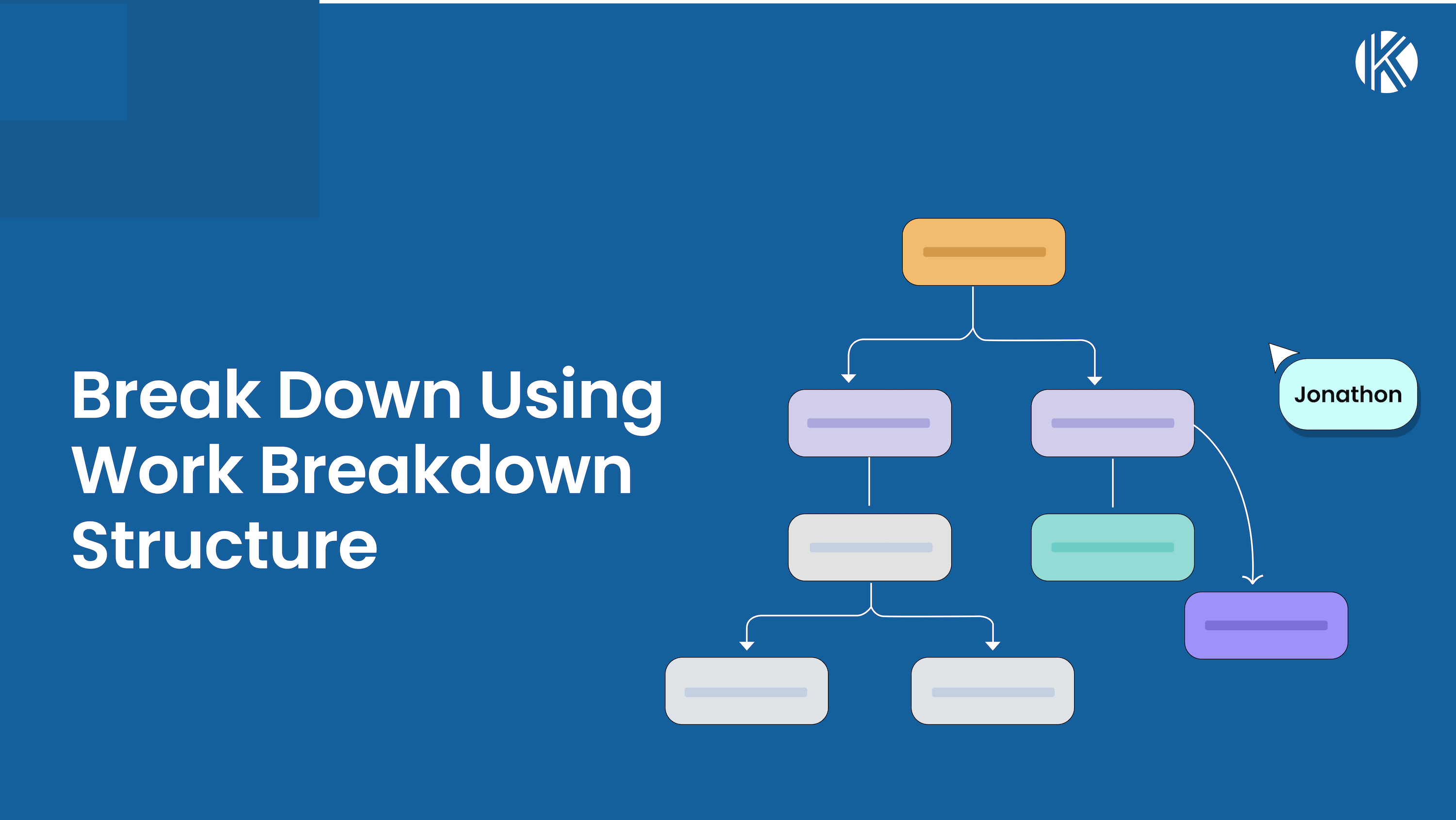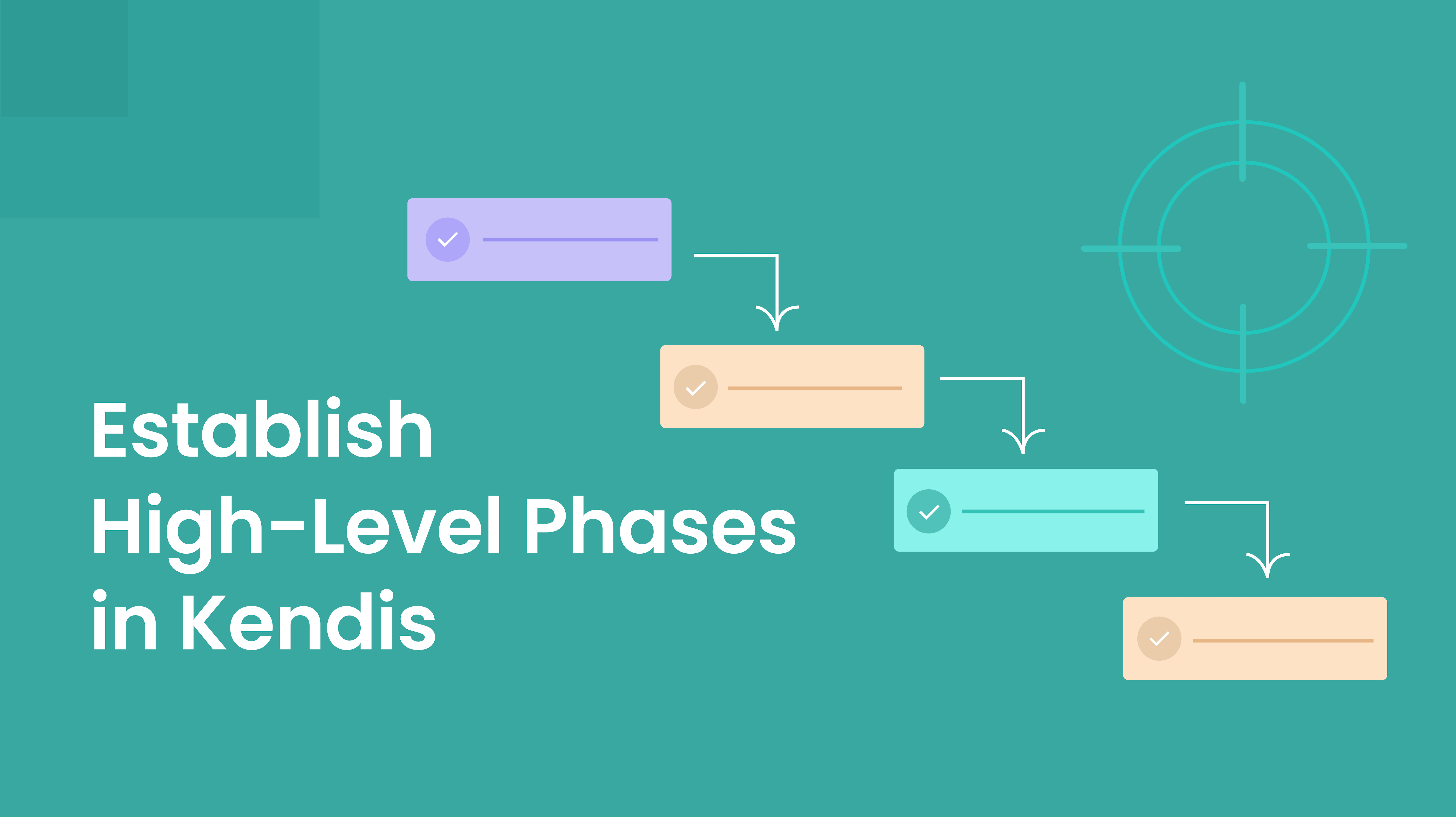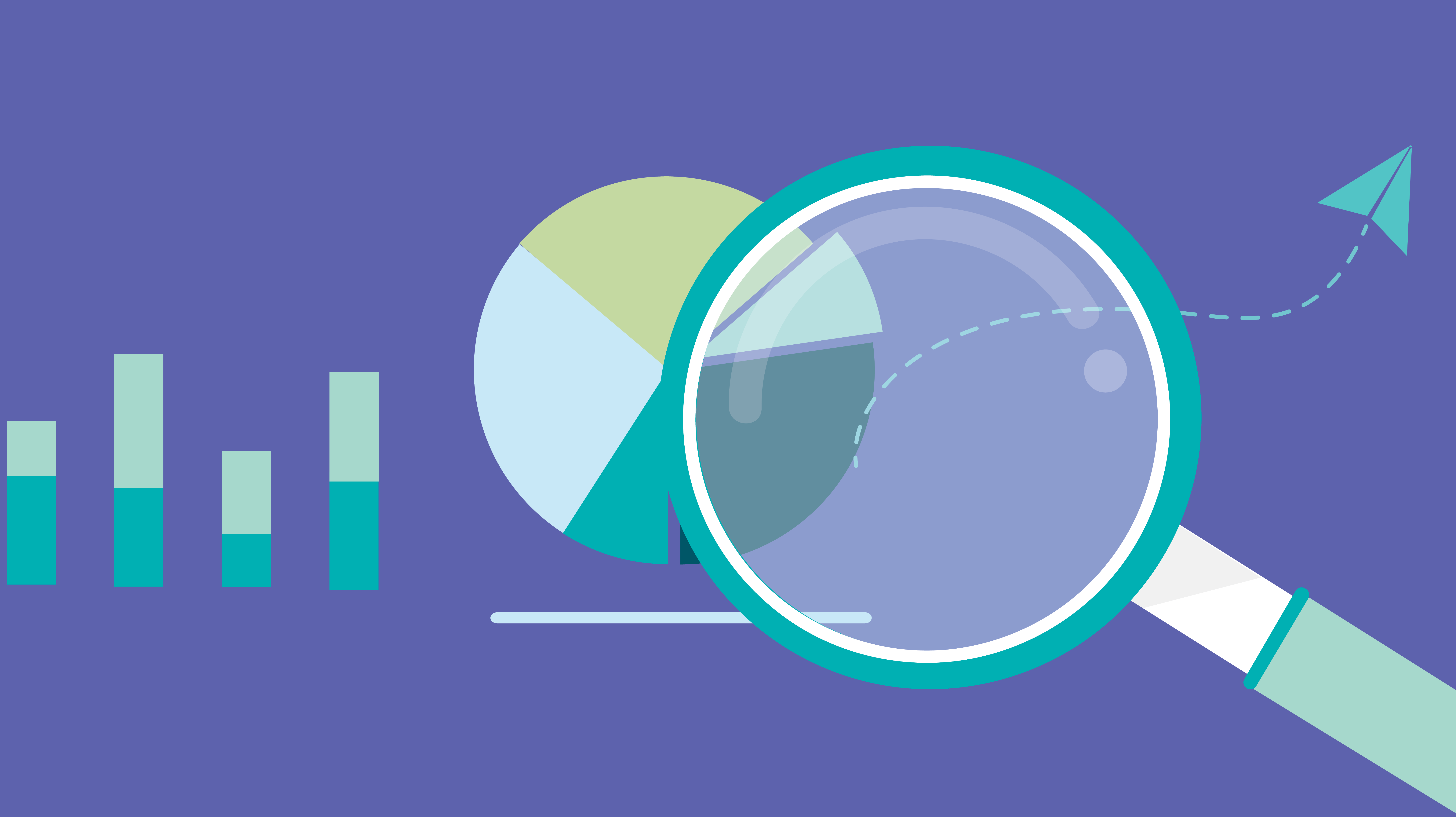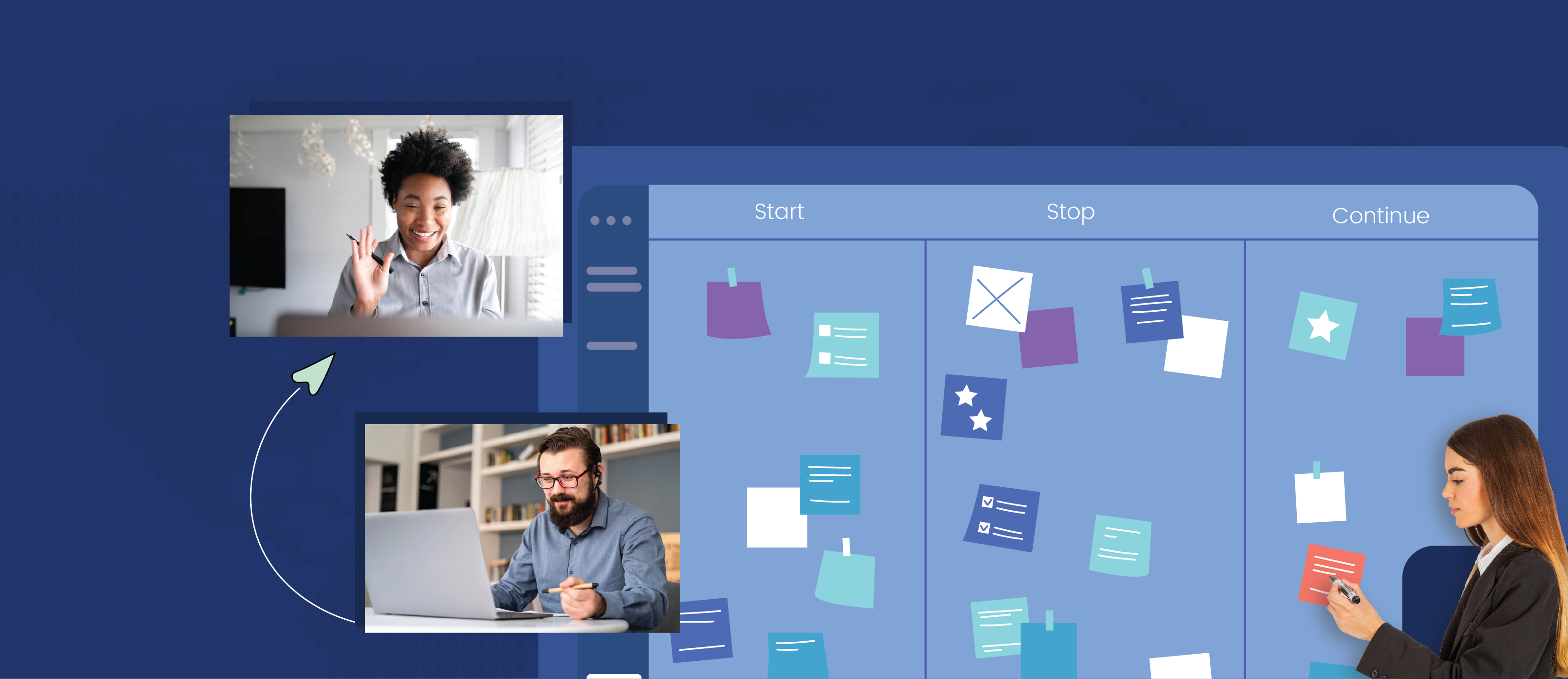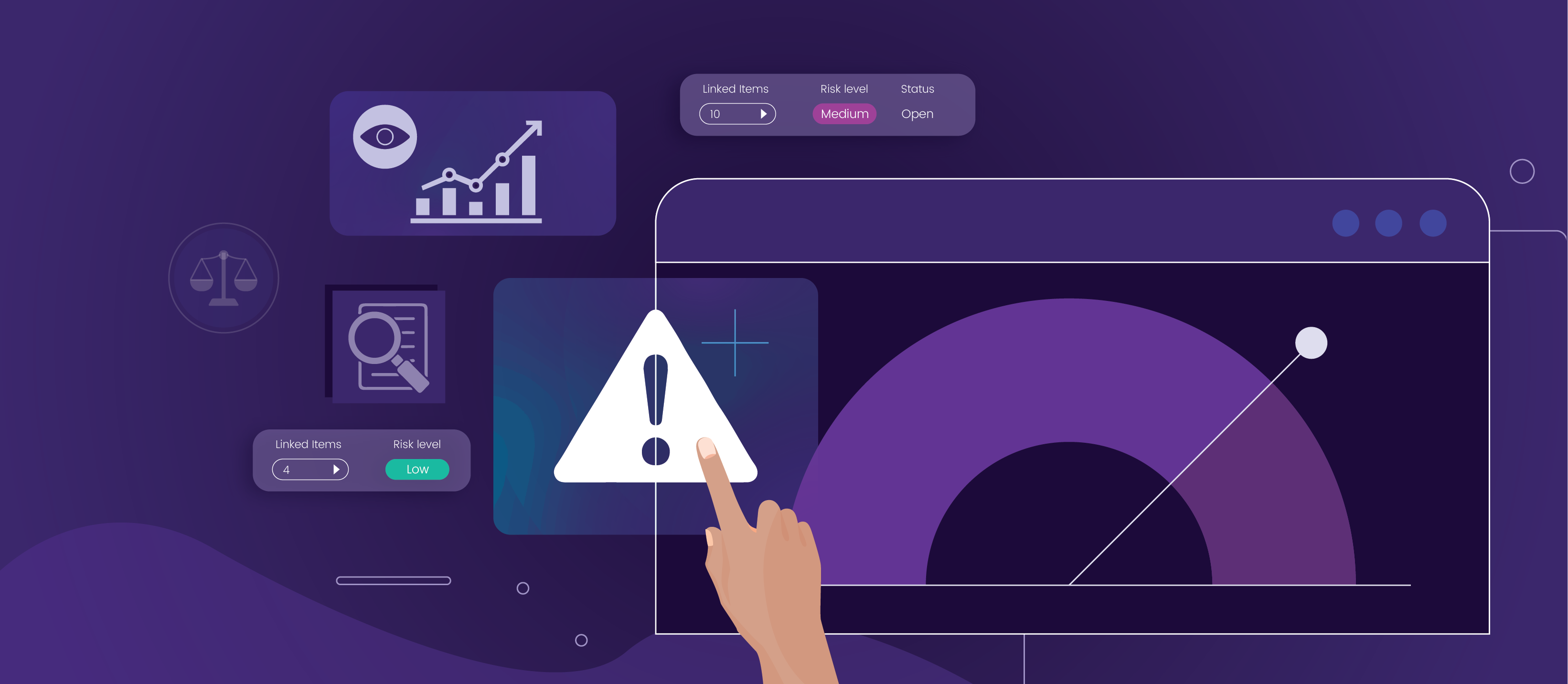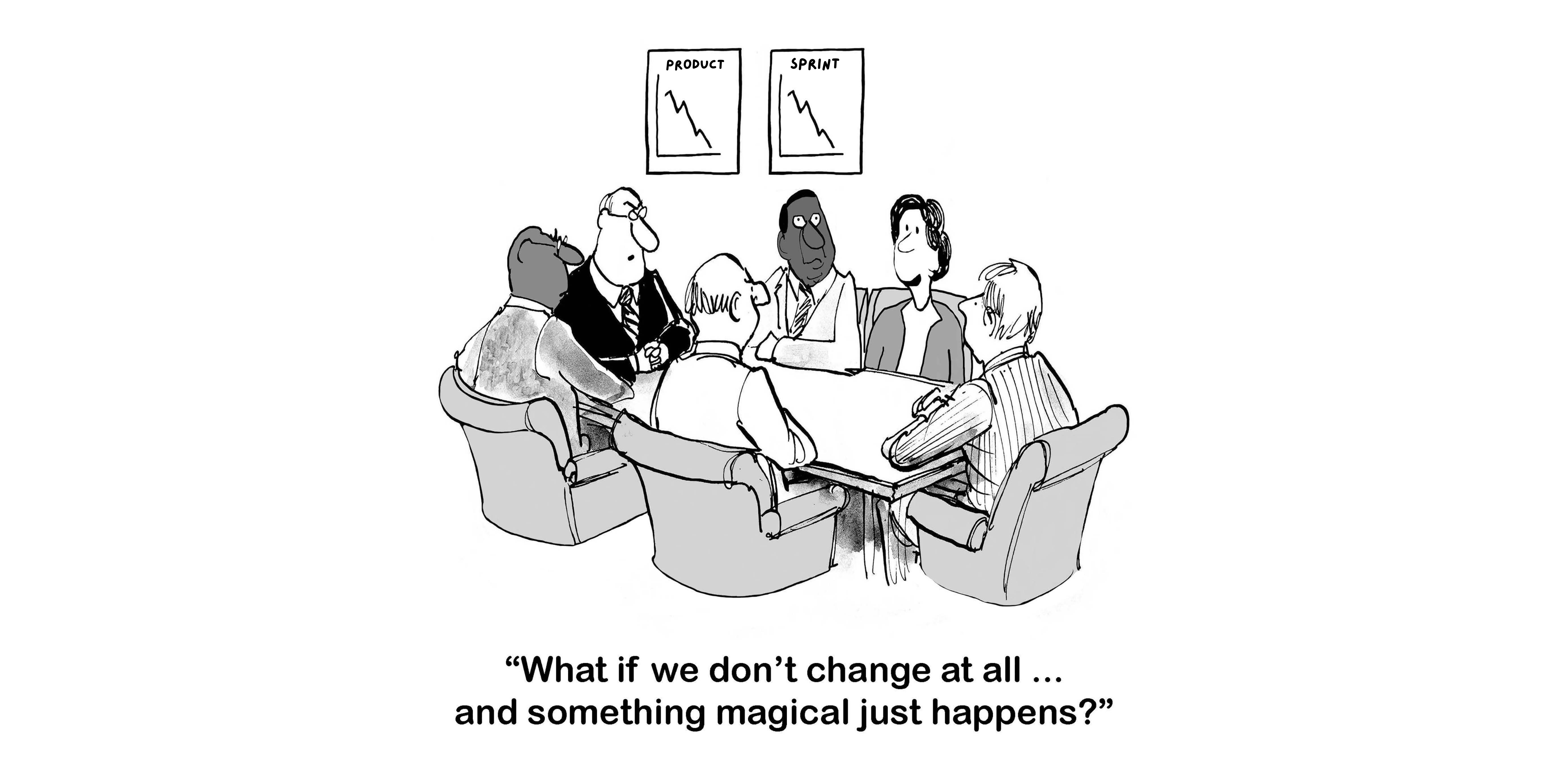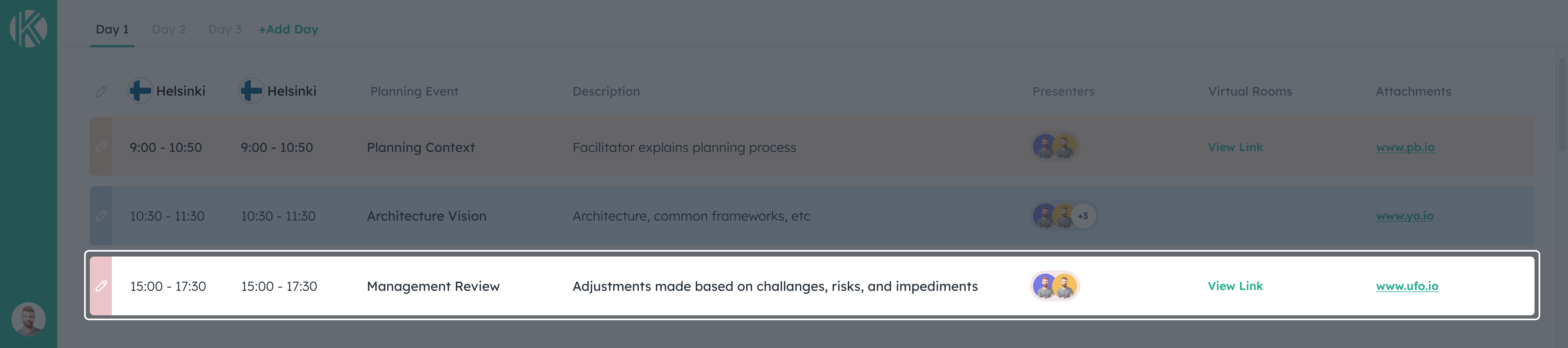There is nothing better than having everyone in the same room for PI planning. But it’s not easy, it’s expensive and not everyone can participate.
Kendis offers a solution, which enables teams to plan together from different locations. It will help you manage digital program boards with dependencies, set smart objectives and track risks in a simple, visual, and painless manner. With Kendis you can seamlessly integrate Azure DevOps and stay absolutely stress-free as everything created or updated is instantly synced to Azure DevOps saving valuable time and reducing any errors.
In this article we will describe how you can plan your PI using Kendis and Azure DevOps with distributed teams and cover the range of actions that can be performed in Kendis that enable a hassle-free experience.
1. Before starting the PI Planning
Release Train Engineer or other team members have to:
- Create a new Board.
- Define the PI dates and duration
- Connect to Azure Devops
- Define Items
- Create teams
- Create sprints for the Program Increment.
- Get Features from Azure Devops into Kendis board
Following screenshots explain the above steps in details
Create a New Board

Connect to Azure DevOps
Azure DevOps can be connected with Kendis through the API. To connect Kendis to Azure DevOps using the API, create a new ALM connection at Kendis and provide the following:
- Your Azure DevOps instance URL
- Username for Azure DevOps
- Password for Azure DevOps (For Azure DevOps Server) Or Azure DevOps API Token for Azure DevOps Cloud Users
Additional Help Link
Detailed instructions for connecting Kendis to Azure DevOps are available here
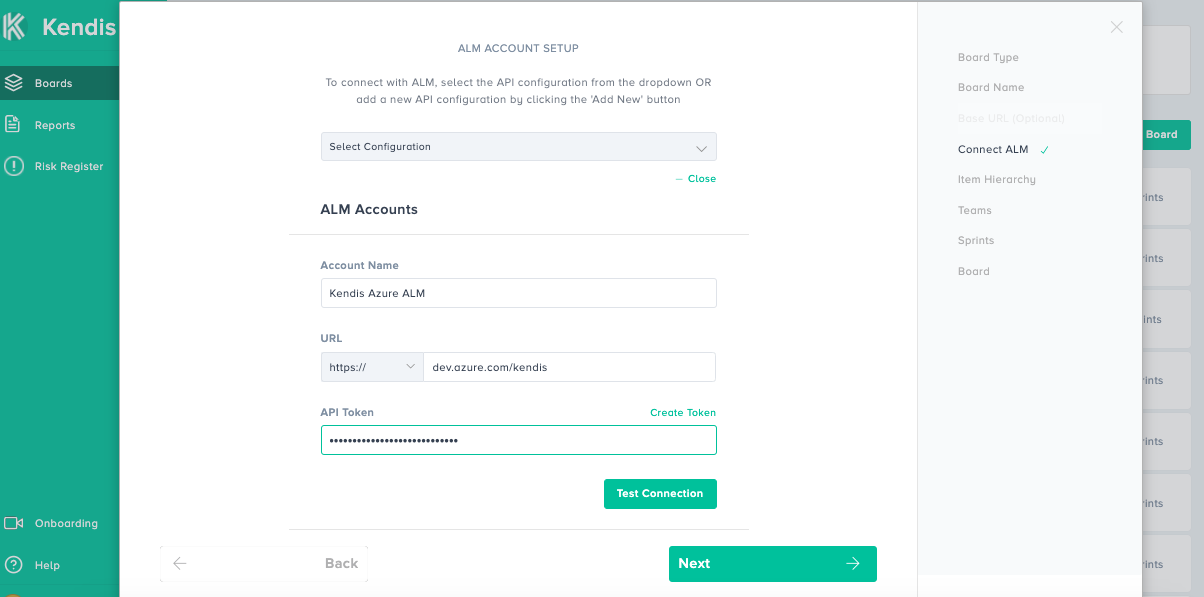
Create Teams
Make new teams by providing names, labels and color badges. Once you have created the board, you will be able to connect these teams to your Azure DevOps Boards.
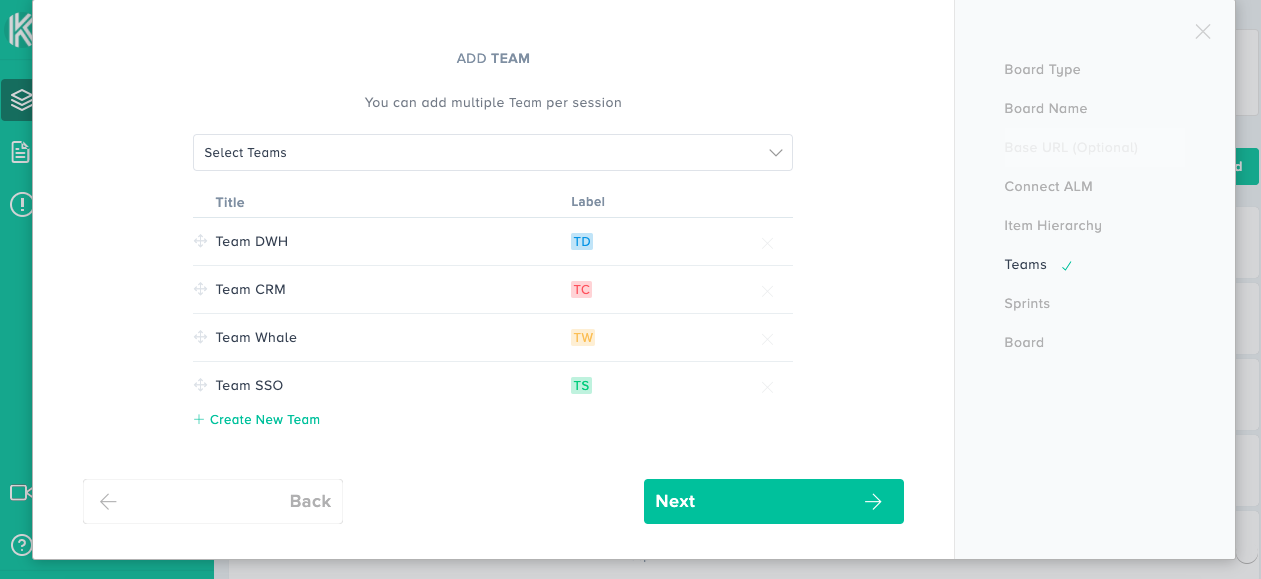
Creating Sprints
Create the sprints and set their dates for the program increment.
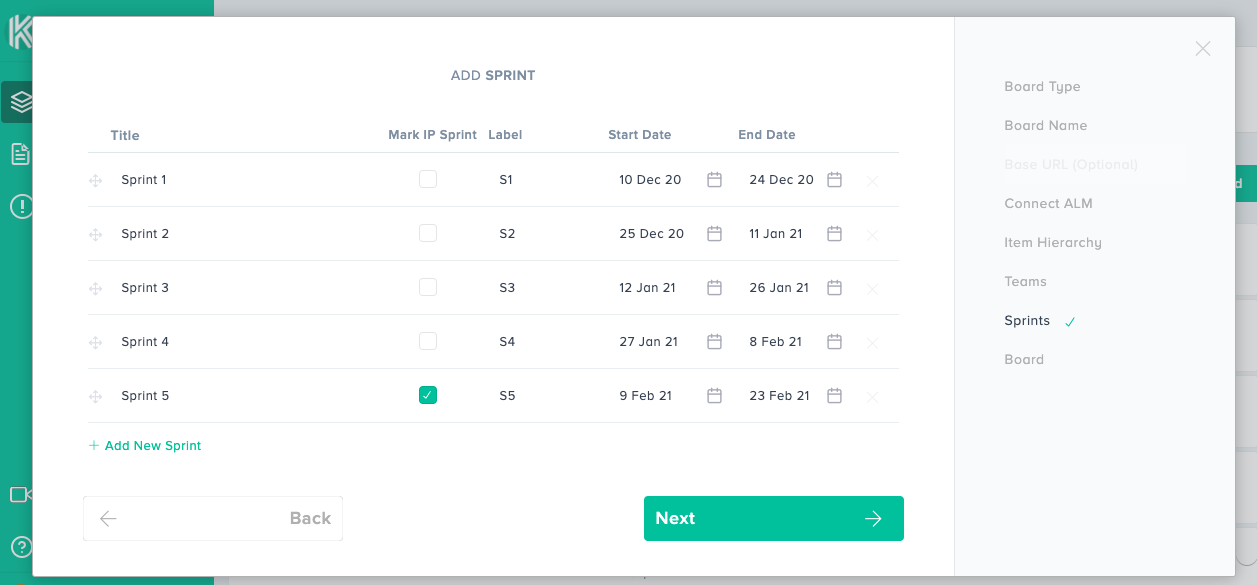
Getting Features from Azure DevOps
Every project in Azure DevOps has queries that consist of features. In order to retrieve features from those queries to Kendis, you need to load a Project in which that query exists. You can add multiple Azure DevOps projects. Once a project is loaded, you will be able to select a query of your choice and have them available in Kendis. Follow the steps below to get features from Azure DevOps to Kendis.
- Click on the Load Project Button
- Select a project from the list
- Map the fields of the Parent and Child Items. There are two fields for each item type; estimate and due date. In order to ensure that the values are in sync and to have a smooth flow of data, you need to correctly map these data types with the ones you have in Azure DevOps.
- Your project has been loaded.
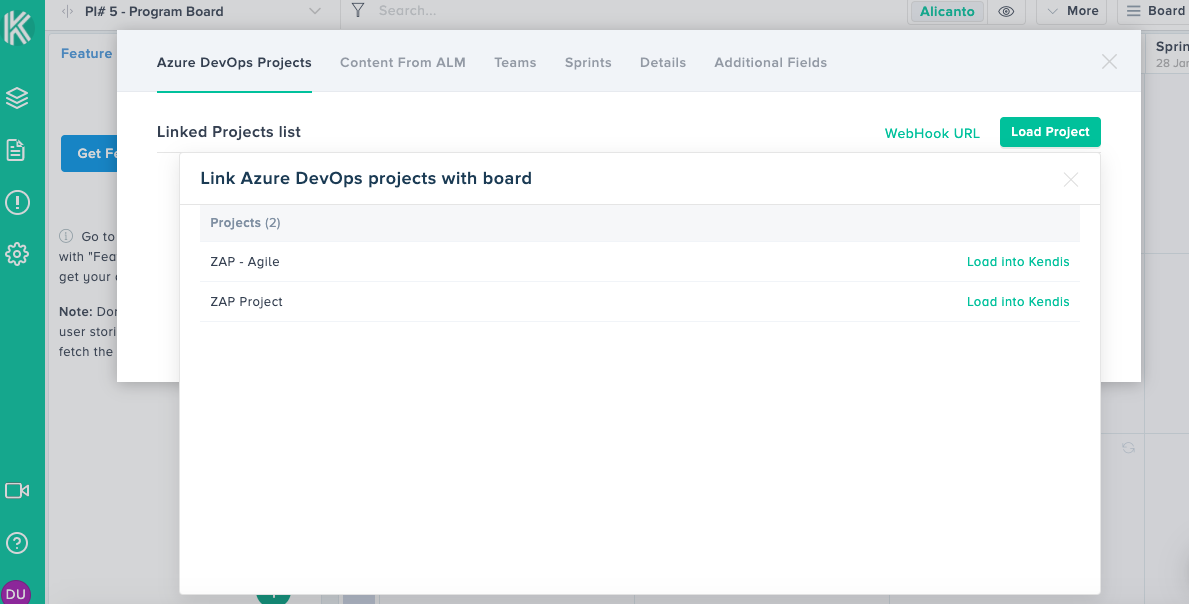
After the project is loaded, fetch the query that has your desired features. To do so follow the steps below:
- Click on Get Feature from Azure DevOps Button
- Select a Parent Link Type
- Select a Project
- Select a Query
- Choose a Link Type
- Click Save and then Reload
Your data will be populated in the Feature List.
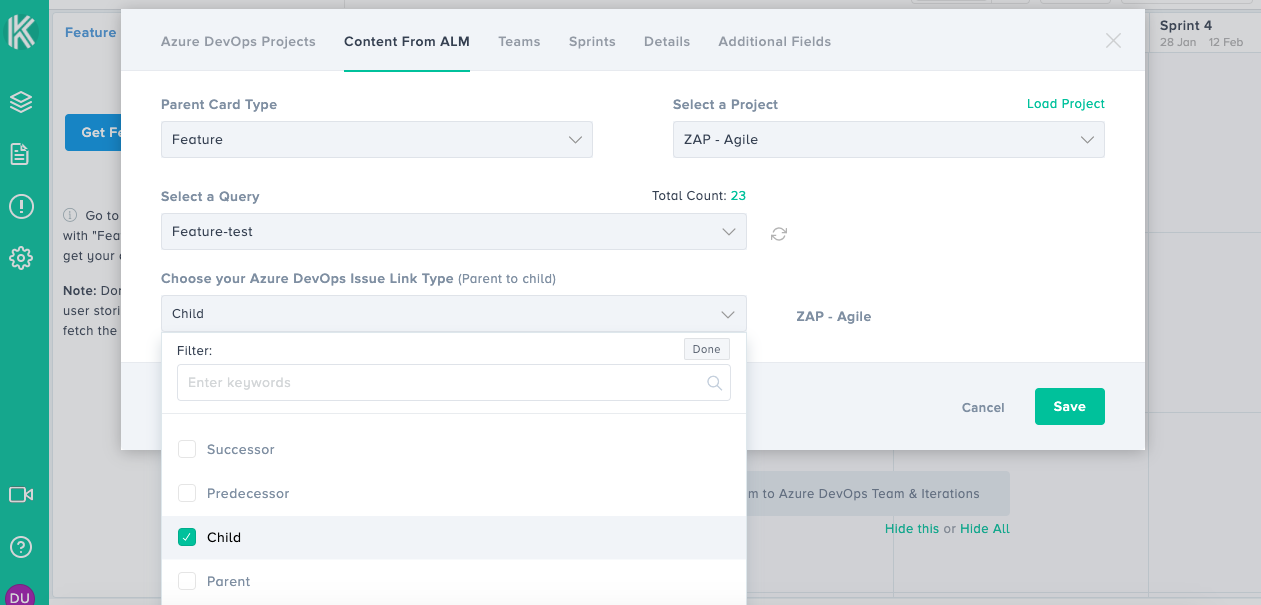
Map teams to Azure DevOps Boards
Team mapping enables you to accurately sync your data with the digital board on Kendis. This is how it can be done by following the steps below:
- Click on the settings wheel of your chosen Team
- Click on the toggle for Sync to Azure DevOps
- Select your Azure DevOps Project
- Select your Azure DevOps Team
- Area path will automatically be selected
- Select Story Type (This will create the child item types In Azure DevOps) that are created in Kendis )
- Select Iteration or Sprint of your Azure DevOps Project
- Click Save
Your Team has been mapped and after a resync your mapped features will be visible on the Kendis Board. That’s it, your board is now ready for the planning.
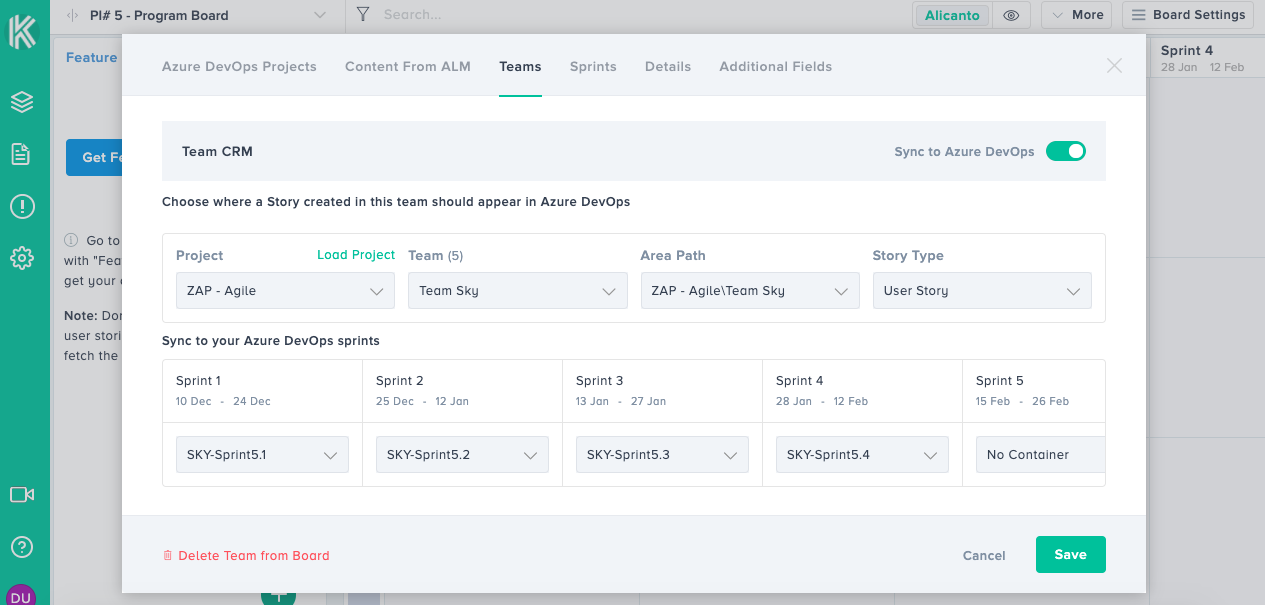
2. On the Day of PI Planning
PI planning can begin, once the business context has been shared and the teams know exactly which features to prioritize.
Teams can start the planning by pulling the features from the prioritized Program backlog into a sprint, expand the feature card, and can create stories by providing a story title and an estimate.
Stories will be created instantly in Azure DevOps. It will be linked to the feature and placed in a sprint thus saving valuable time for everyone and reducing the chance of errors.
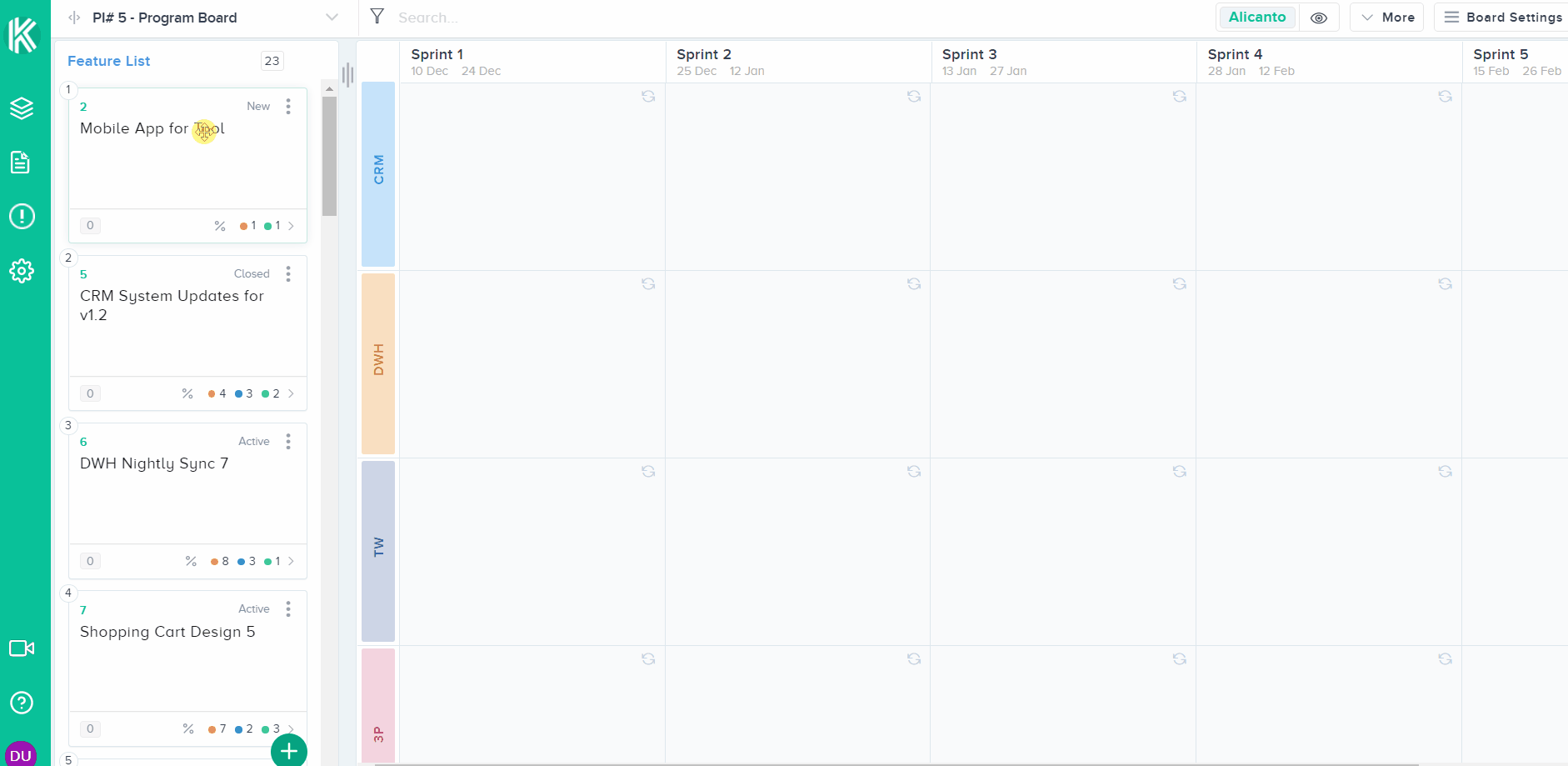
Load and Capacity for Each Team
Scrum Masters of each team can go to their team area and set the capacity for each sprint. Load is the sum of the estimates of the stories in the sprint, while capacity is the net capacity available in that sprint for the team.
Dependencies
We understand the importance of dependencies amongst features or stories. Problems arise when they are not properly identified or tracked. Kendis has truly made the process of creating, visualizing and tracking dependencies extremely simple.
To create a dependency, drag from one corner of the item card to the other card or click on the dependency icon and search the item. A dependency can have a description and a status. You can get to select from “Open” or “Resolved” status. When a dependency has a “Open” status, it will have a red dotted line on the board while the “Resolved” status shall make a green line on the board.
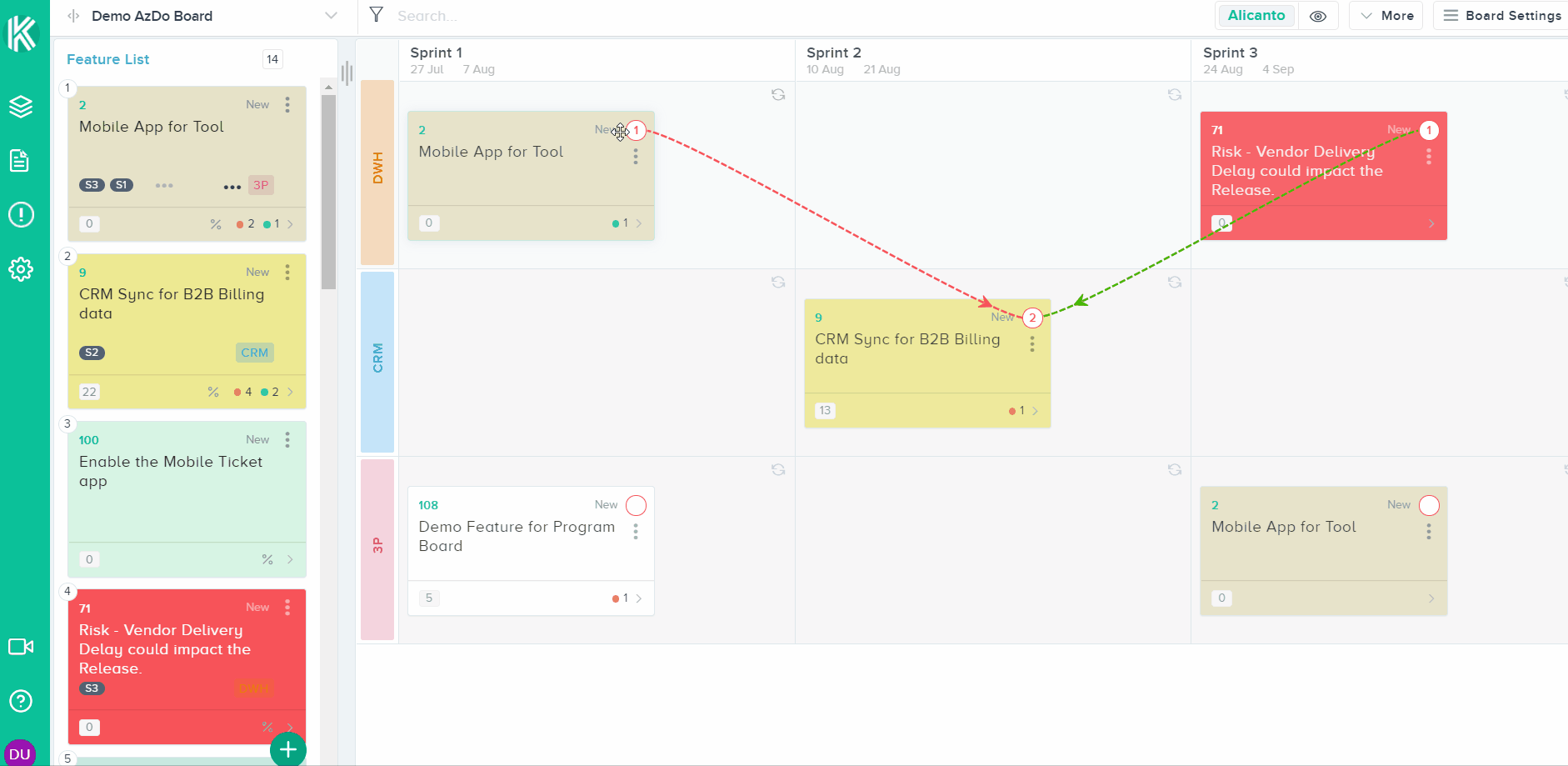
Objectives
Objectives are a summary of the business or technical goals for the Release Train. They are what the Program or Agile Teams intend to achieve in the current Program Increment (PI).
With Kendis, you can set the business value score for each objective. Additionally for better tracking and visualization you can also link objectives to features or stories that are present on your board. You can also have Uncommitted Objectives which supplements the achieving of your primary objective.
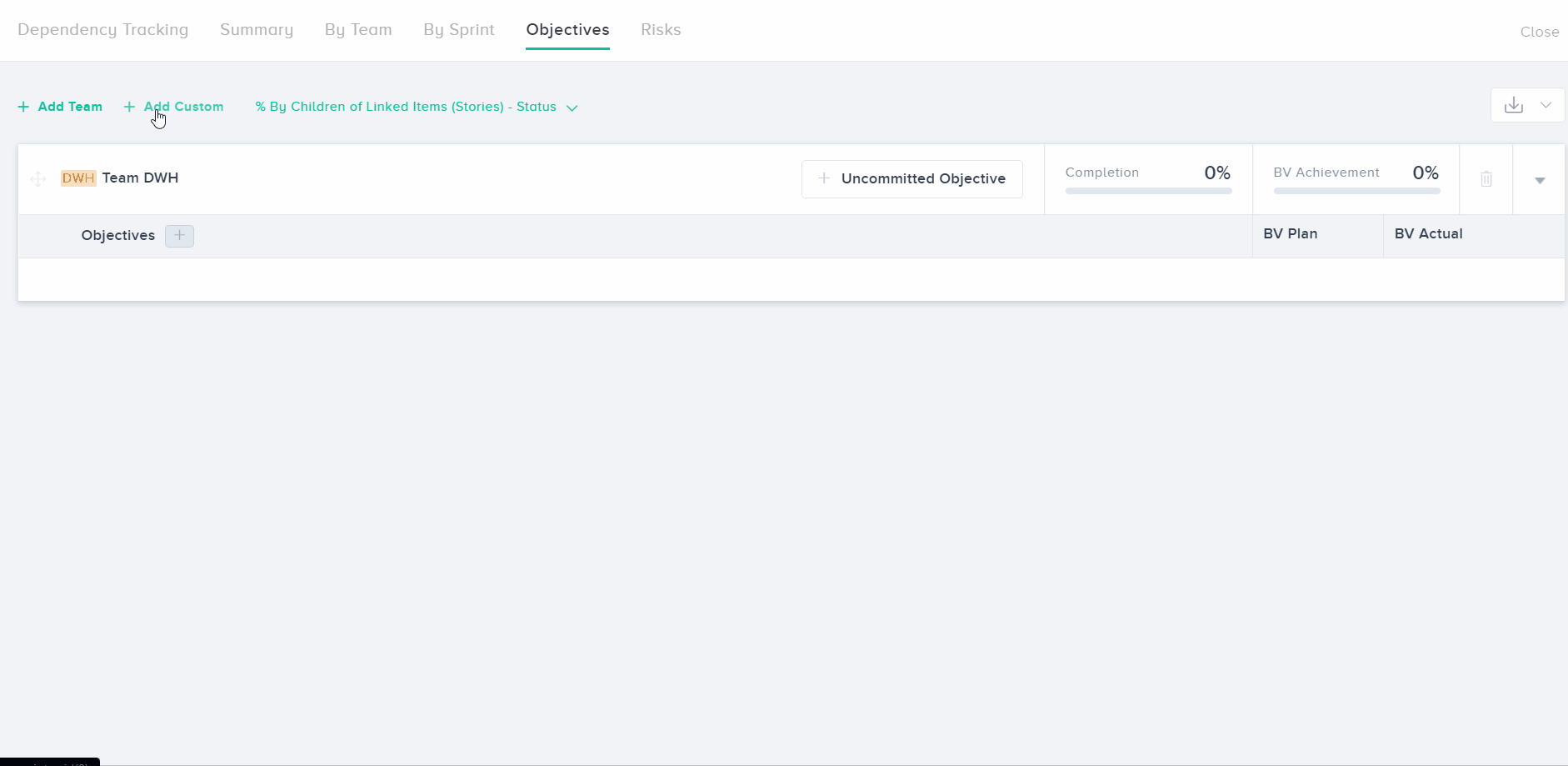
Plan Review
During the draft plan and later in final review,
To review the PI, product owners from each agile team would present to the attendees by standing beside the large digital Kendis board to explain as well as mention dependencies, risks or impediments that they may have discovered.
Kendis board can be switched to separate mode to show when the feature will be completed by one team in Griffin view. Analytics in Kendis will highlight if teams have planned more than their capacity.
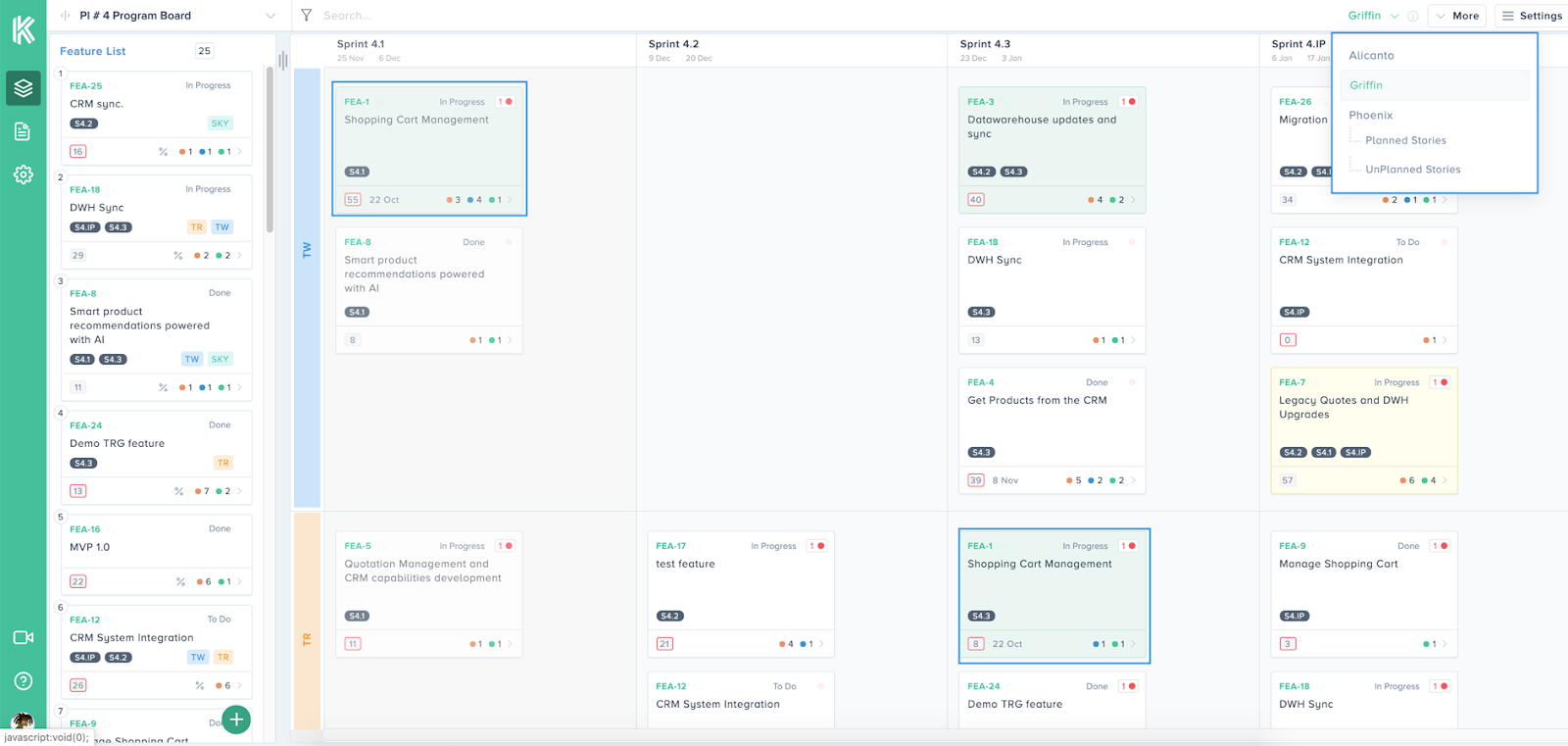
Planning Complete
Once the planning is complete, change the board state to Tracking, Kendis will take a snapshot of your planning data for intelligent tracking and reporting.
- Tracking
With Kendis you can
- Track Progress of your features and stories
- See how many dependencies are still open and identify bottlenecks
- Visually manage Objectives progress
- And most importantly save hours to understand changes made after the planning. Identify features added, stories that changed their sprints and instantly understand the underlying reasons for scope increases.
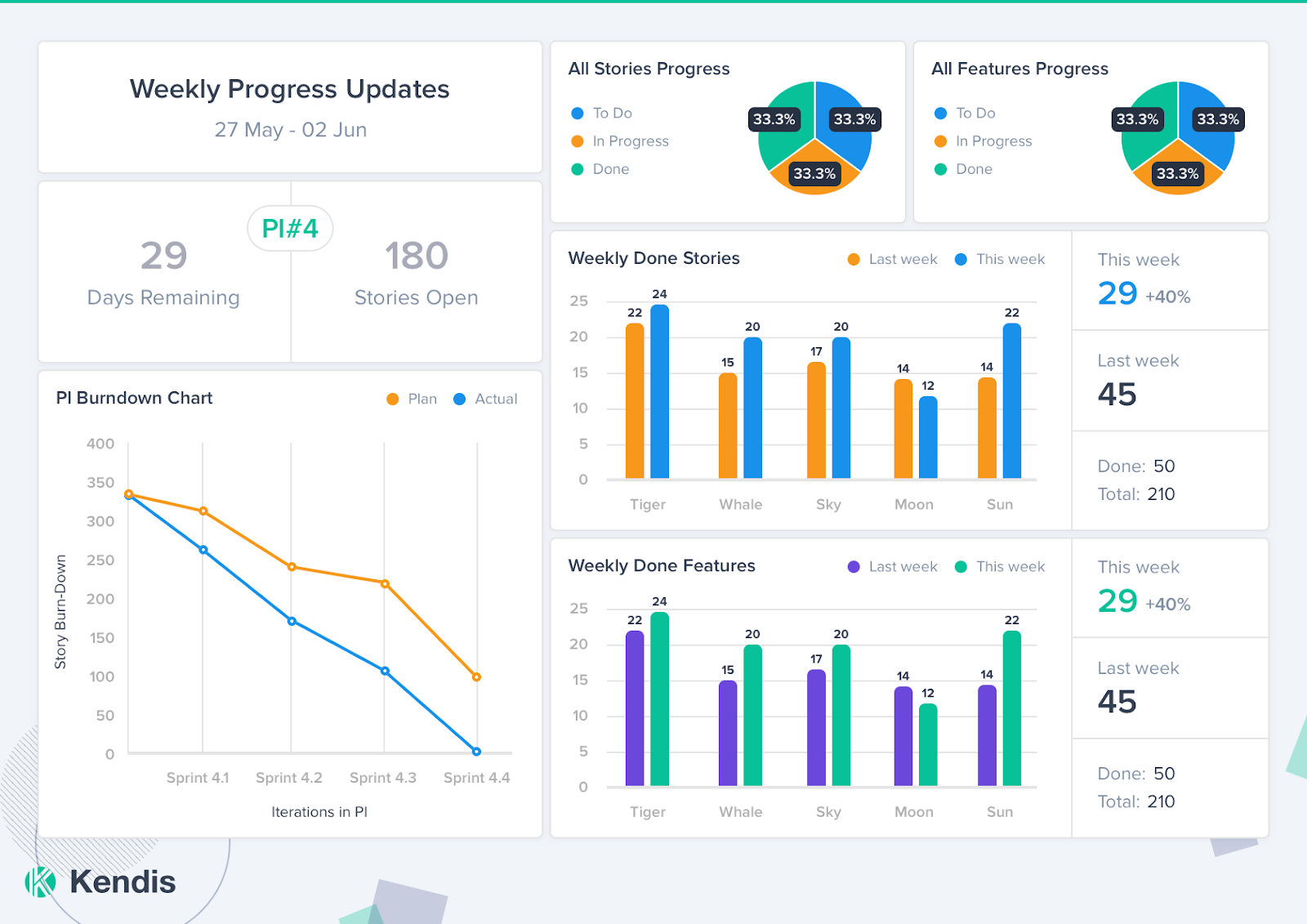
No other tool can provide you precise, meaningful, and intelligent data as kendis does for your digital program board. Kendis saves tons of hours of manual tracking and It’s a complete solution for all of your scaled agile, planning, and tracking needs. We wish you the best of luck with your Planning Session. If you have any questions, suggestions, or feedback, we would love to hear it. Use the help button on the bottom right and our Customer Service team will be happy to help.