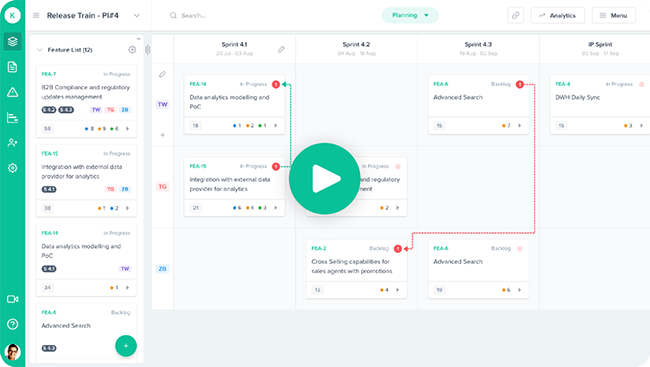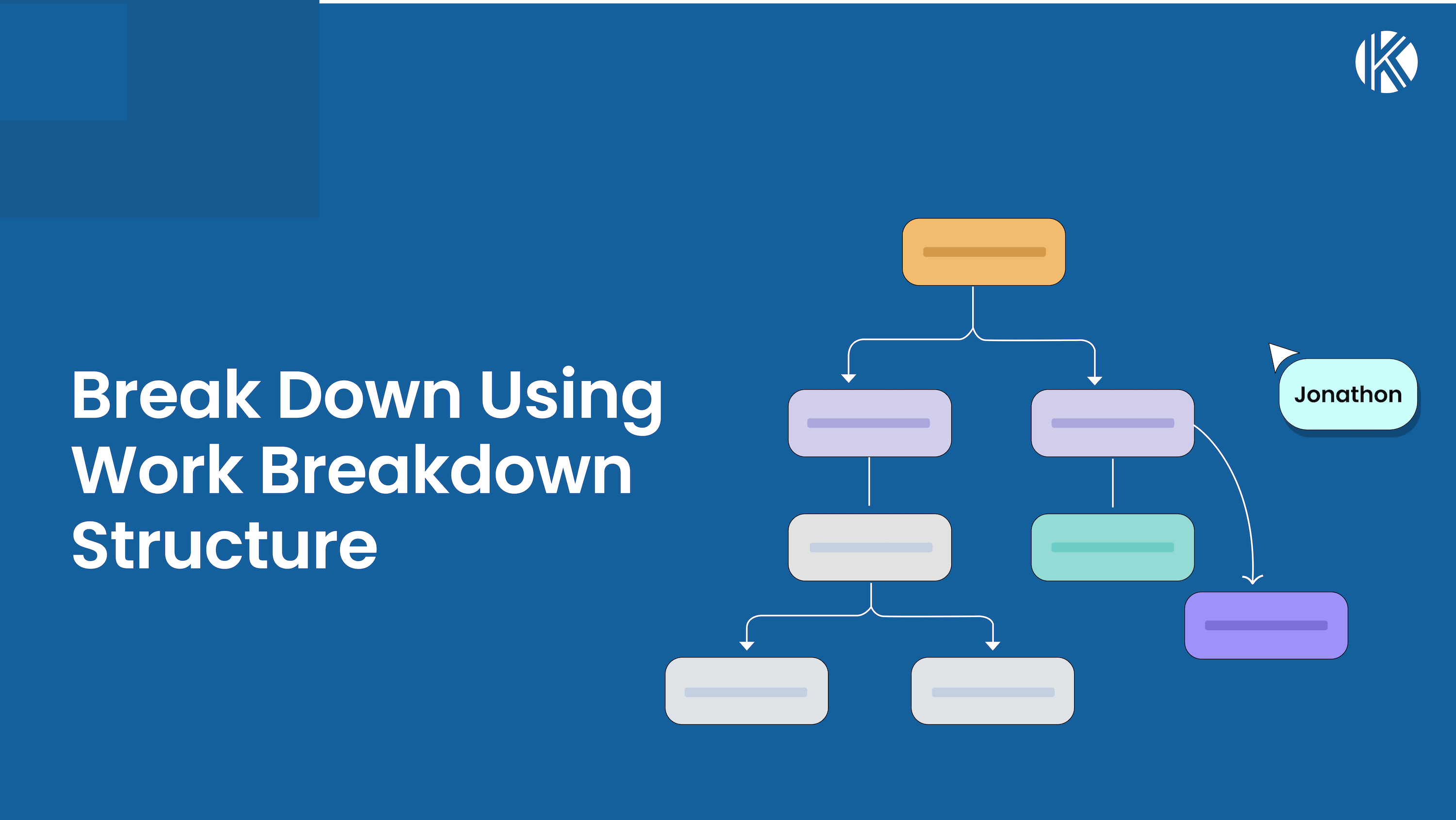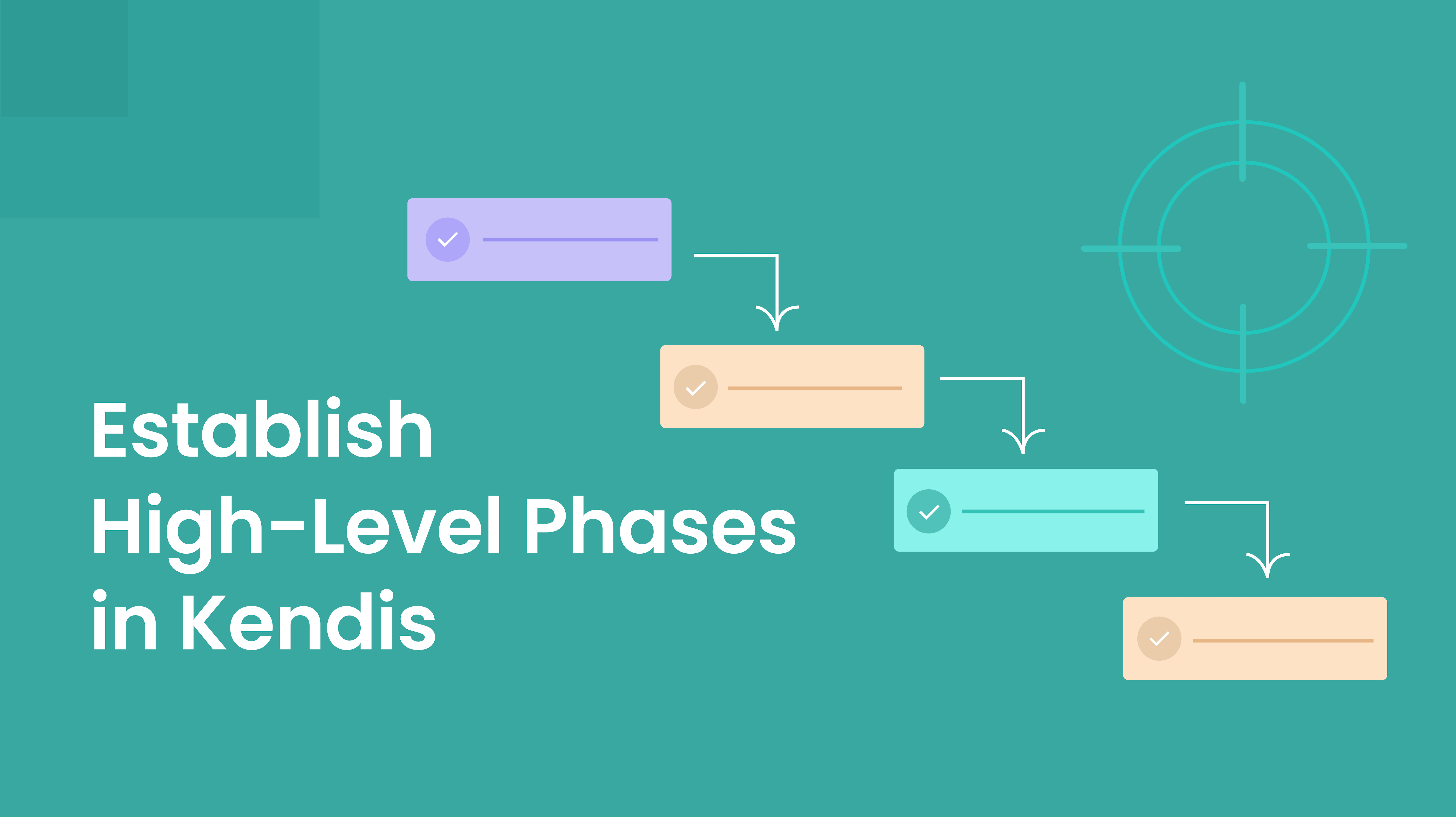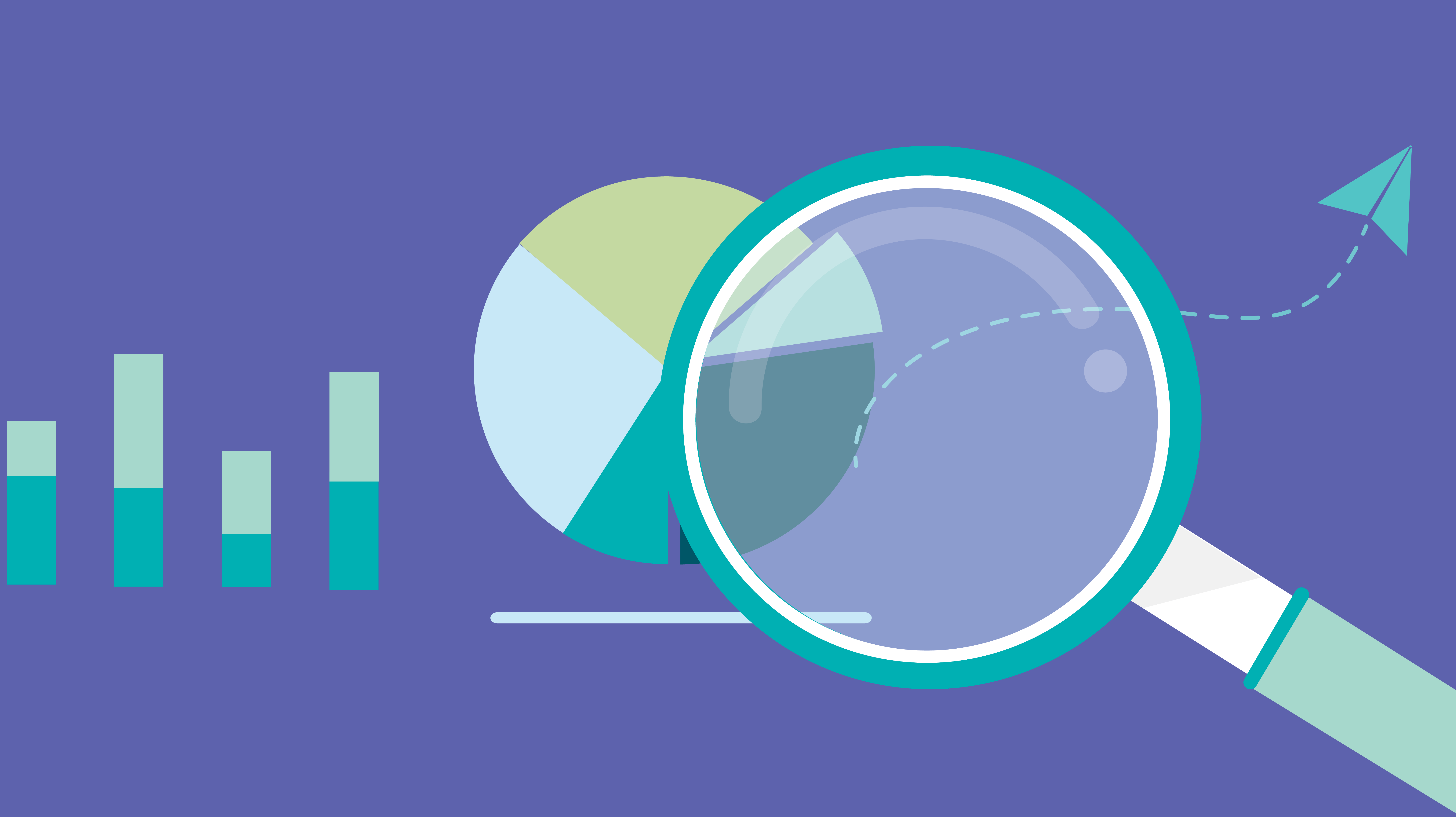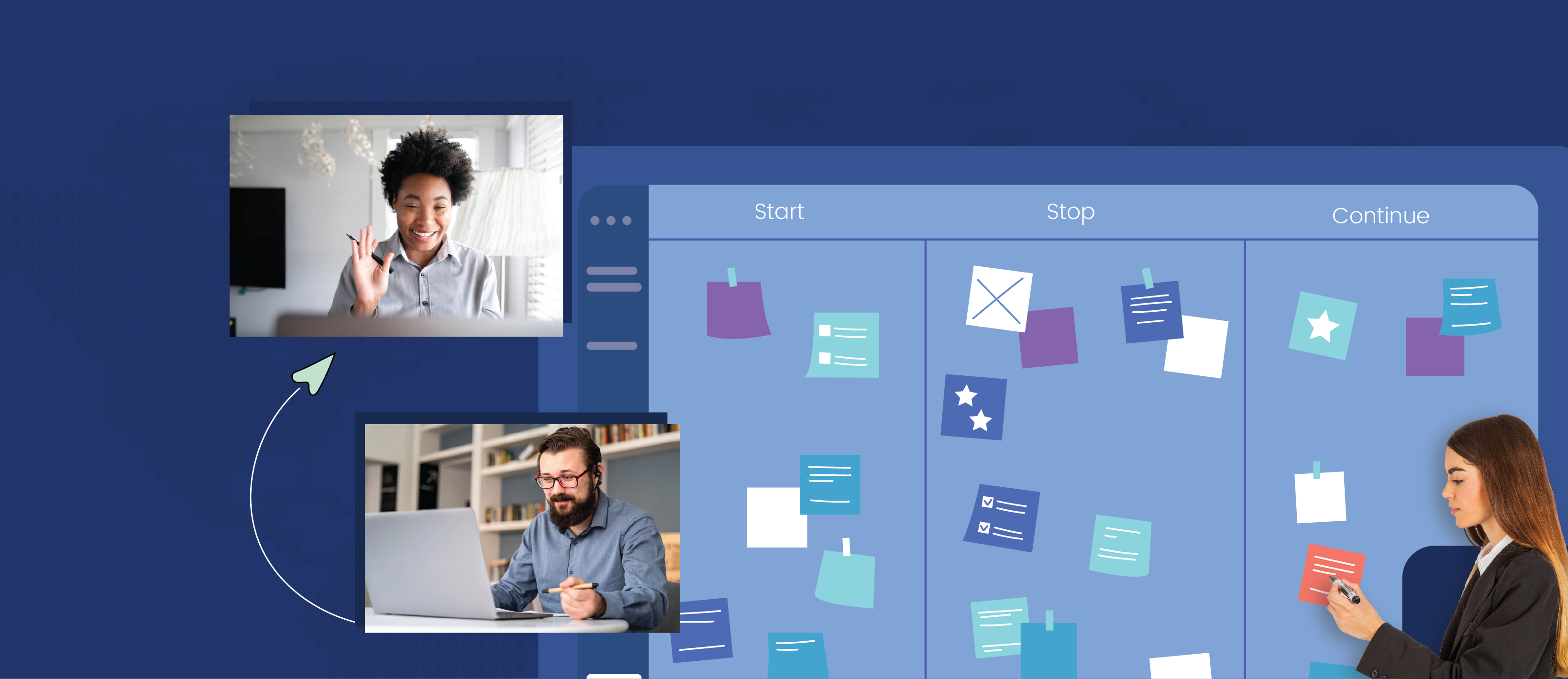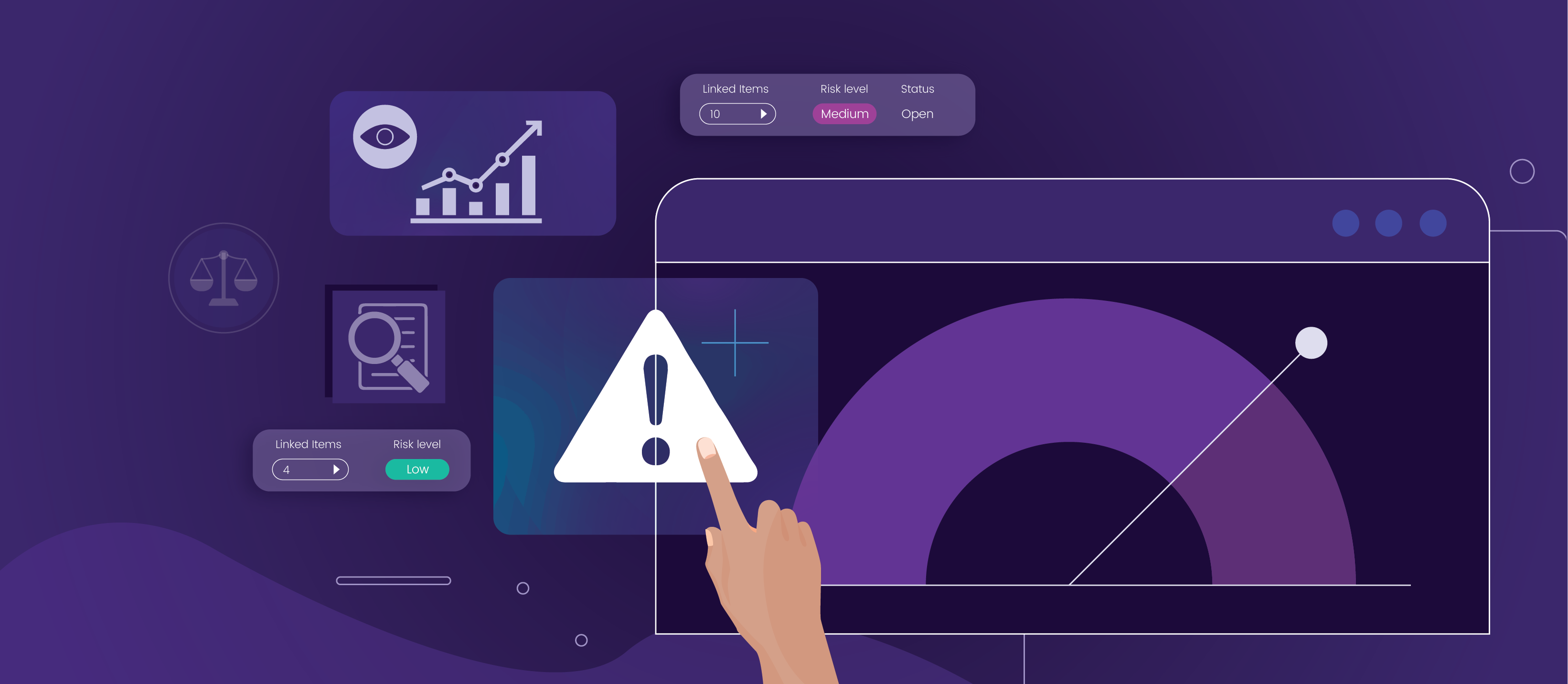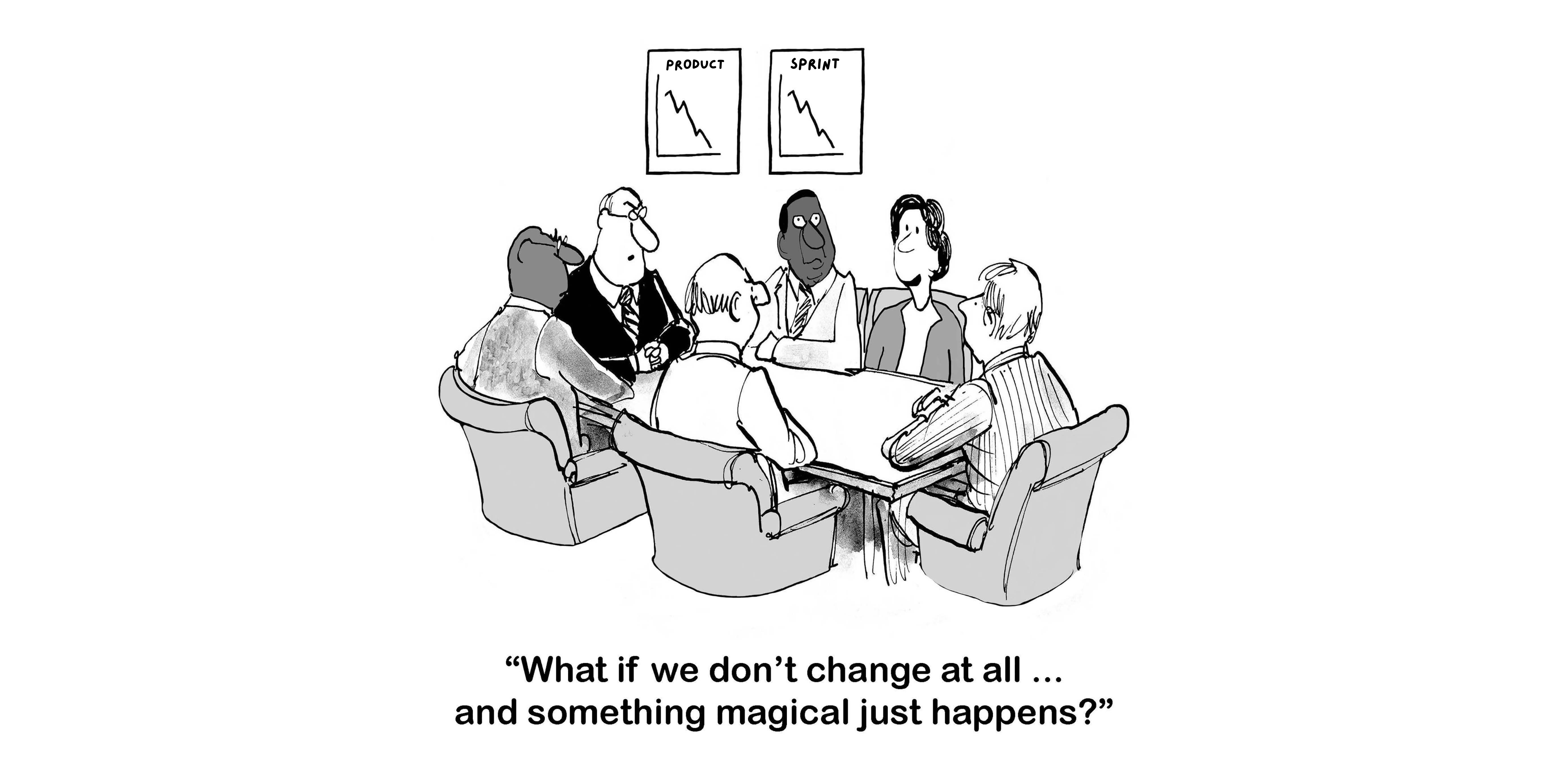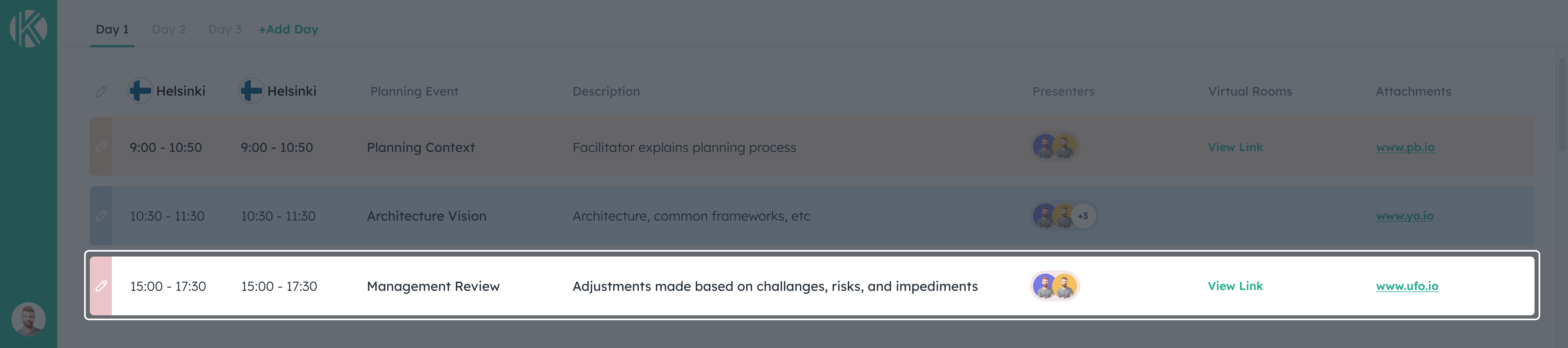There is nothing better than having everyone in the same room for PI, tribe or big room planning. But it’s not easy, it’s expensive and not everyone can travel.
Kendis offers solution, which enables teams to plan together from different locations. It will help you manage digital program board with dependencies, set smart objectives and track risks in a simple, visual and painless manner.
Kendis seamlessly integrates with Jira, everything created or updated is instantly synced to Jira saving valuable time and reduces risks of any errors.
In this article we will describe how you can plan your PI using Kendis and Jira and also a list of actions that you can do once you have integrated Jira with Kendis.
1. Before the PI Planning
Release Train Engineer or other team members can
- Set up a board, define the PI dates and duration
- Connect to Jira: By providing Jira URL and Credentials for Jira API
- Create teams by providing their names, labels, and colors
- Define the sprints for the Program Increment.
- Get Features from Jira into Kendis board
Following screenshots explain above steps in details
Create new board and set the details
Connect to Jira
Jira can be connected with Kendis either through the api or through the Kendis Plugin for Jira.
To connect Kendis to Jira with API, create a new ALM connection at Kendis and provide
- Your Jira instance URL
- Jira Username
- Jira password (For Jira Server) Or Jira API Token for Jira Cloud Users
Kendis also offers plugin at Atlassian Marketplace that makes the integration more simpler using Jira Connect, meaning you don’t need to provide Jira credentials.
Additional Help LinkDetailed instructions for connecting Kendis to Jira are available at https://help.kendis.io/en/collections/1817195-jira-integration
Teams
Define teams, here you just provide the names, labels and select colors, later at the board, you can connect these teams to Jira Boards.
Sprints
Define the sprints and their dates for the program increment
Get Features from Jira
Kendis is flexible and supports your Jira setup
To get features:
- You can add multiple Jira filters or JQL on to your Kendis Board. For each filter, you need to select a Card Type, Filter and a Link Type.
- If team stories are already created and linked to the features, it will be fetched automatically.
Additional Help Linkhttps://help.kendis.io/en/articles/3466258-how-to-get-features-epics-from-jira
Map teams to Jira Boards
- To map Kendis team to Jira board, select Jira project, scrum board and sprints.
Additional Help Linkhttps://help.kendis.io/en/articles/3466253-what-is-team-in-kendis
That’s it, your Board is ready for the planning. Invite your teams and start the planning.
2. PI Planning Day
PI planning can begin, once the business context has been shared and the team knows exactly which features to prioritize.
Teams can start the planning by pulling the features from the prioritized Program backlog into a sprint, expand the feature card and can create stories by providing story title and estimate.
Stories will be created instantly in Jira. It will be linked to the feature and placed in sprint. Saving valuable time for everyone and reducing the chance of errors.
Note: In order to sync changes from Jira to Kendis, the Webhook needs to be configured.
Load and Capacity for Each Team
Scrum Masters of each team can go to their team area and set the capacity for each sprint. Load is the sum of the of estimates of the stories in the sprint, while capacity is the net capacity available in that sprint for the team.
Dependencies
Kendis makes it easier to visualize and track dependencies. To create dependency among cards, drag from one corner of the card to the other card or click on the dependency icon and search the item. Next you can set the description of your dependency and the status. Once dependency is resolved you can change the status and line of dependency will go green.
Additional Help Linkhttps://help.kendis.io/en/collections/1839460-get-started#dependencies
Objectives
Objectives are a summary of the business or technical goals for the Release Train. They are what the Program or Agile Teams intend to achieve in the current Program Increment (PI).
With Kendis, you can set the business value score for each objective. Additionally for better tracking and visualization you can also link objectives to features that are present on your board.
Additional Help Linkhttps://help.kendis.io/en/articles/3466242-plan-and-track-objectives
Plan Review
During the draft plan and later in final review, product owners from each agile team stand beside the large digital Kendis board explain to the attendees their plans, as well as mentioning dependencies, risks or impediments that they may have discovered.
Kendis board can be switched to separate mode to show when the feature will be completed by one team in Griffin view. Analytics in Kendis will highlight if teams have planned more than their capacity.
Planning Done
Once the planning is completed change the board state to tracking, Kendis will take snapshot of your planning data for intelligent tracking.
3. Tracking
With Kendis you can
- Track Progress of your features and stories
- See how many dependencies are still open and identify bottlenecks
- Visually manage Objectives progress
- And most importantly save hours to understand changes made after the planning. Identify features added, stories that changed their sprints and instantly understand the underlying reasons for scope increases.
No other tool can provide you precise, meaningful and intelligent data as kendis does for your digital program board. Kendis saves tons of hours of manual tracking and It’s a complete solution for all of your scaled agile, planning and tracking needs.
We wish you the best of luck with your Planning Session. If you have any questions, suggestions or Feedback, we would love to hear it. Use the help button on the bottom right and our Customer Service team will be happy to help.
Kendis is a digital solution for PI, Tribe and Big room Planning that works on top of Jira and Azure Boards.