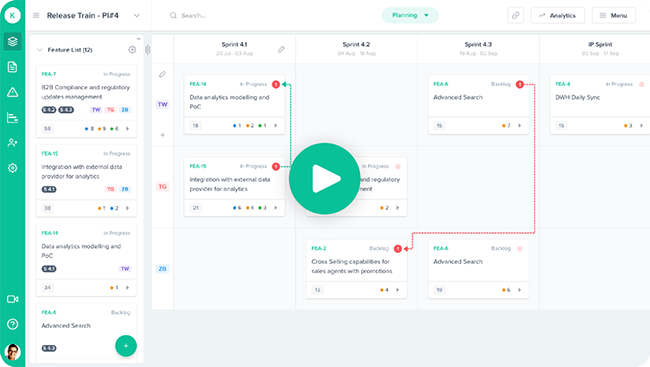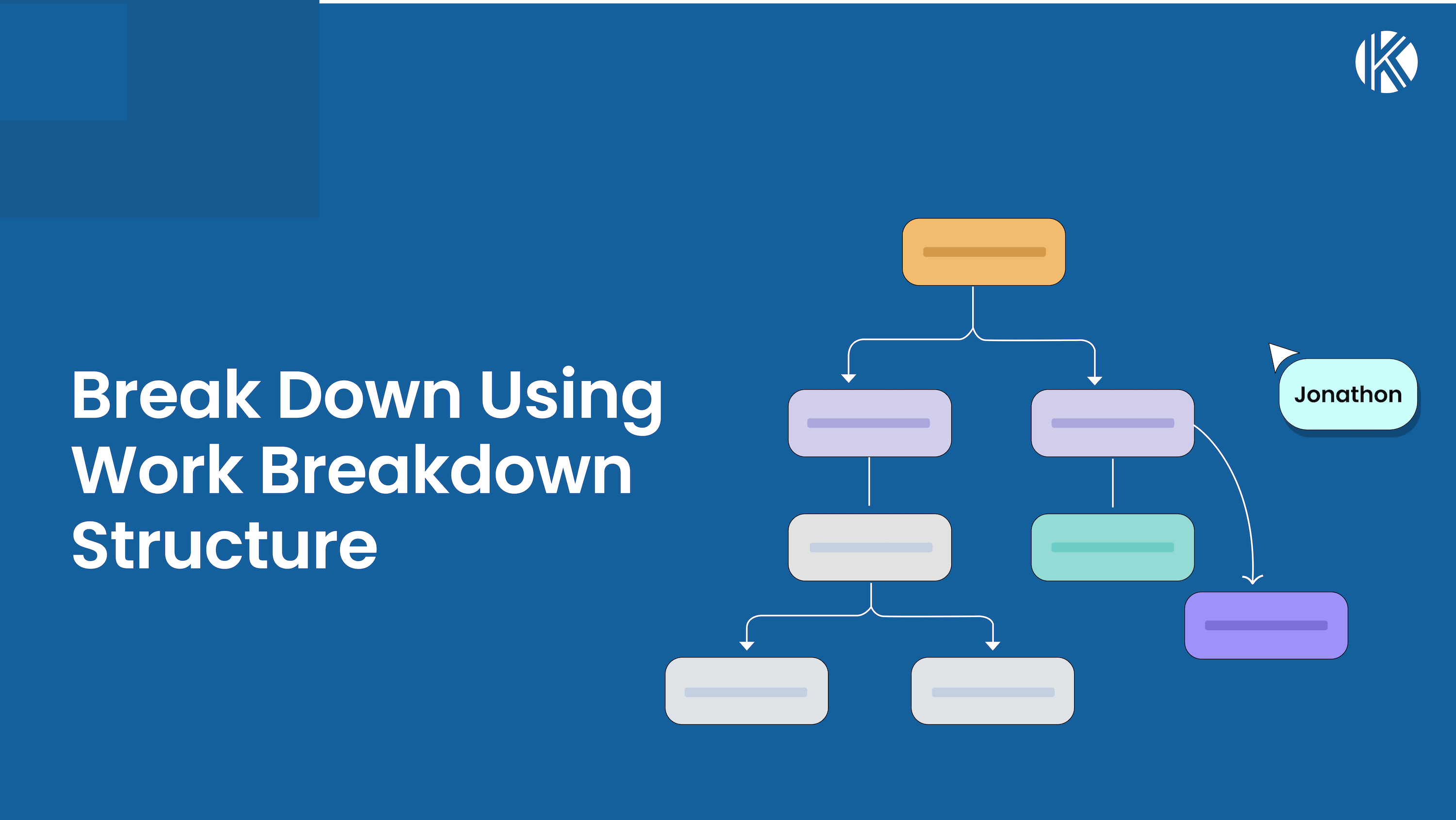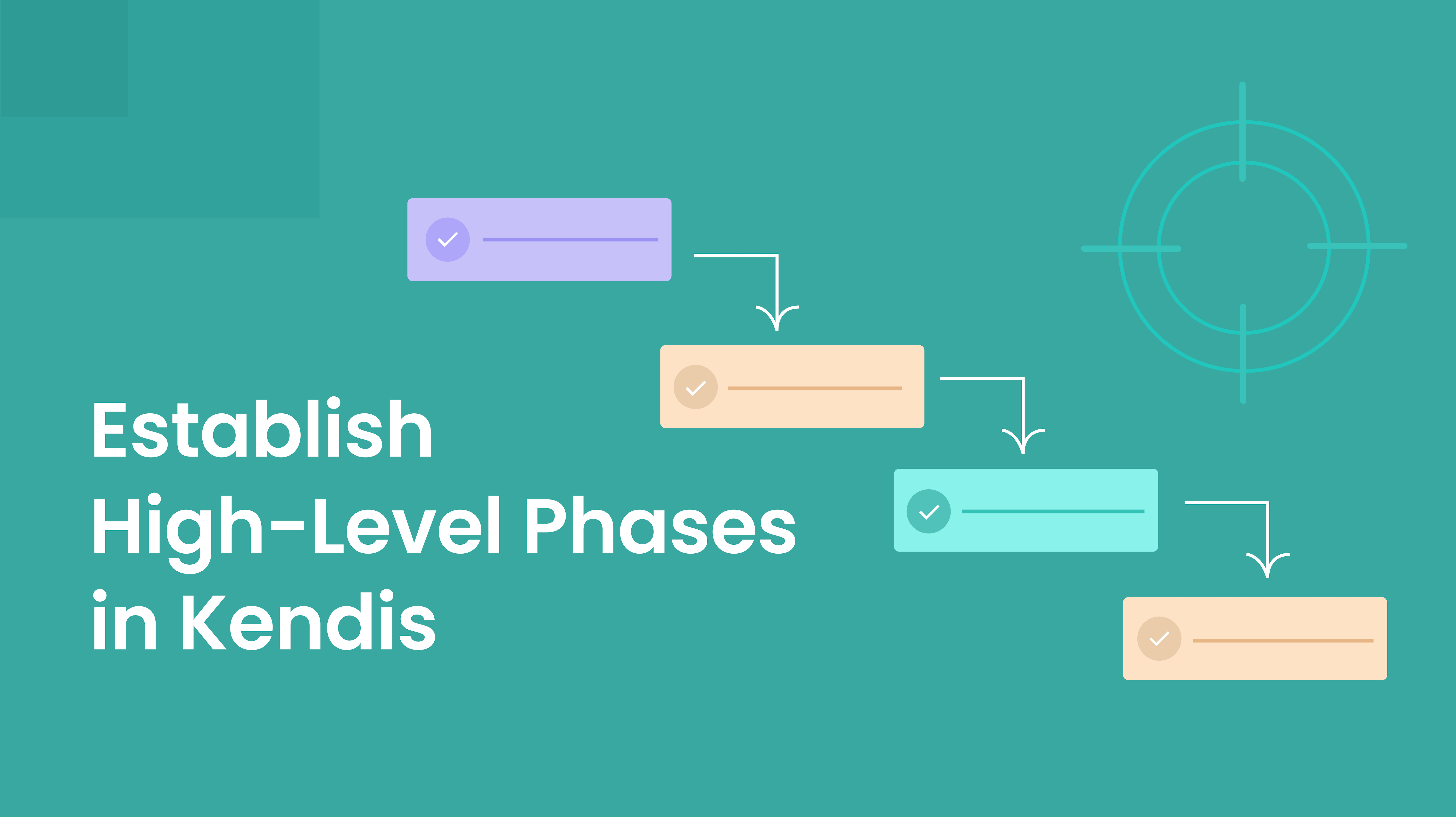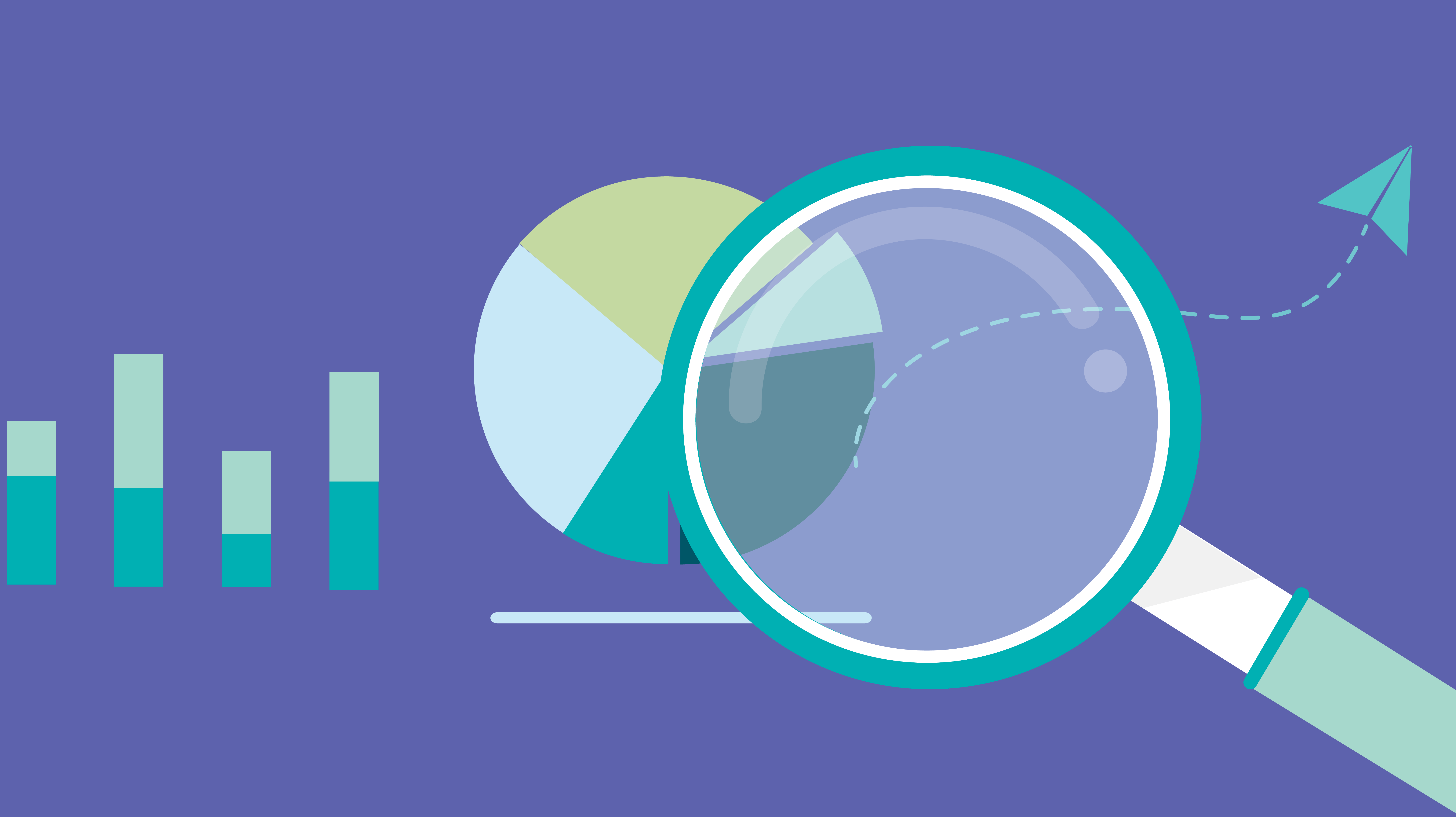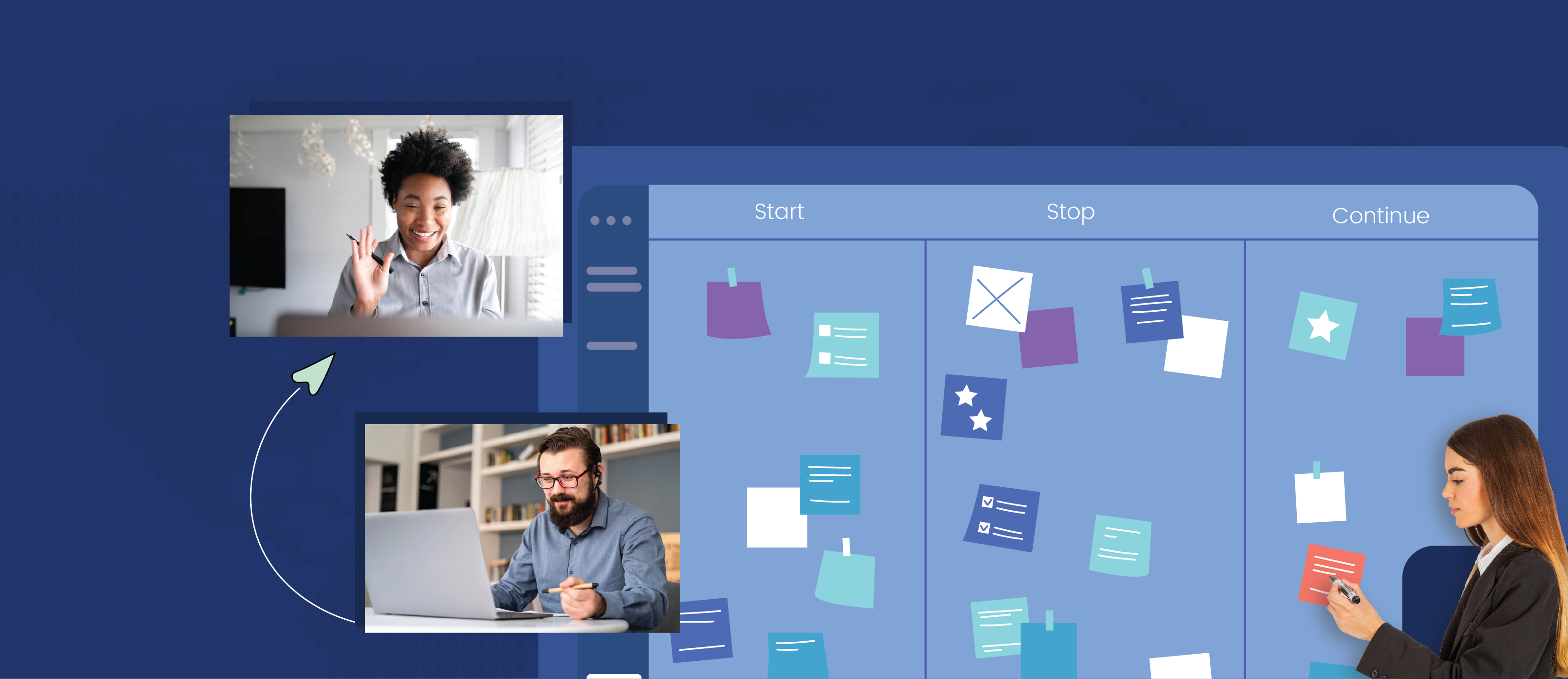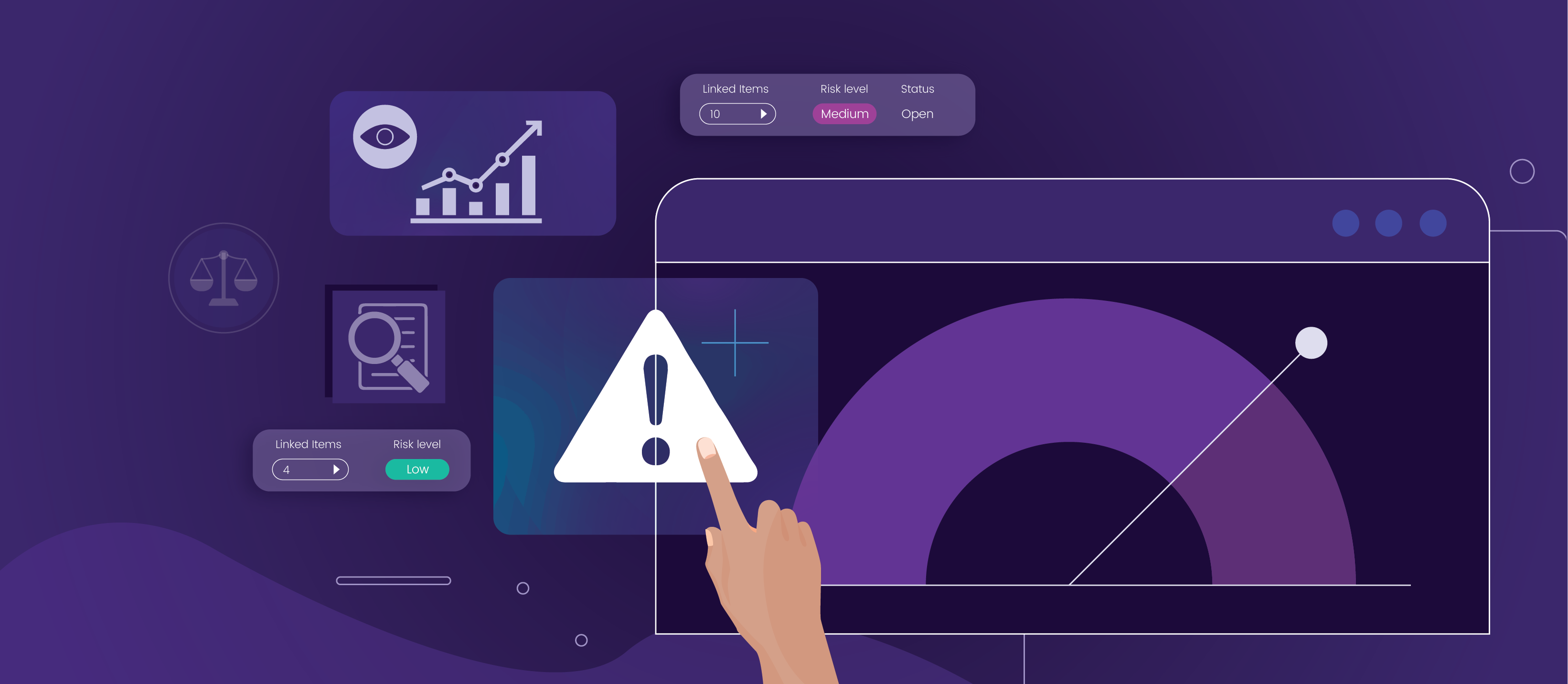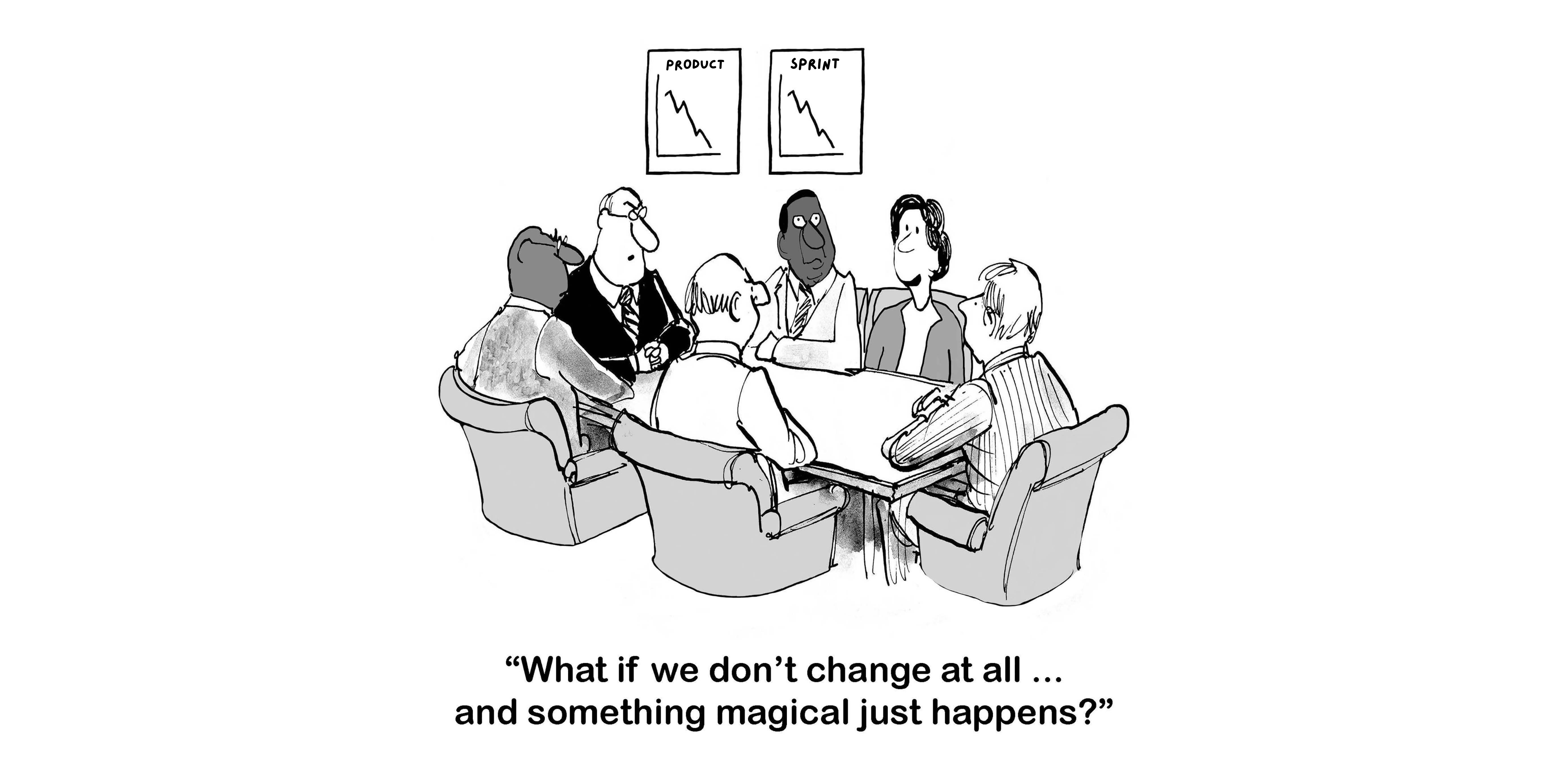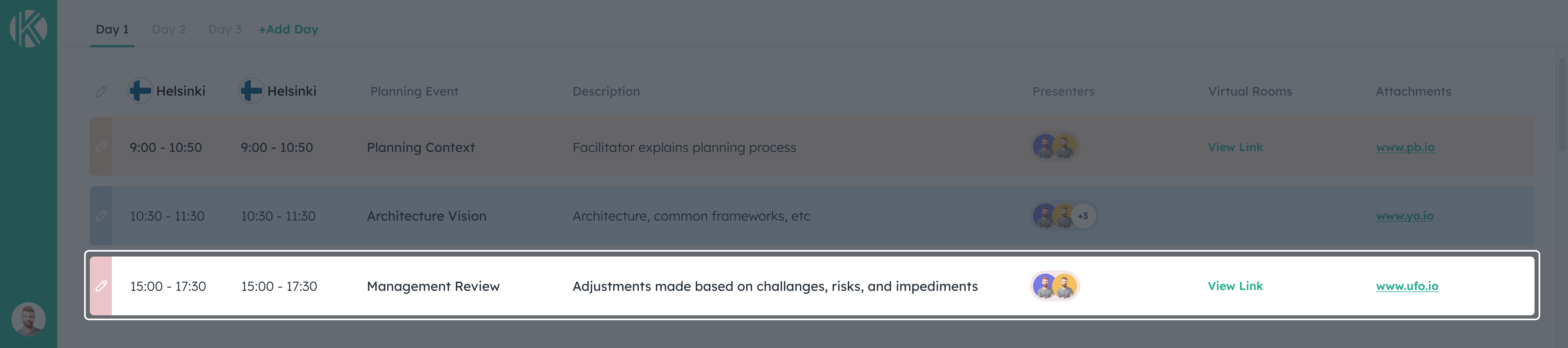Agile teams are meant to be self managing and independent. But as the size of an organization grows or the scope of the product being developed becomes complex, many teams have to work together. Thus dependencies can start existing between these different agile teams. These dependencies can become a serious problem if they are not recognized, identified and acknowledged. Correctly mapping them and having real transparency becomes all the more important.
Kendis now introduces a more aesthetically pleasing and extremely useful view into tracking your dependencies. We introduce to you, the Dependency Wheel.
In this article, we will talk about the features and the power of the Dependency Wheel. We will give you a walkthrough into how the Dependency wheel can be used.
What is the Dependency Wheel?
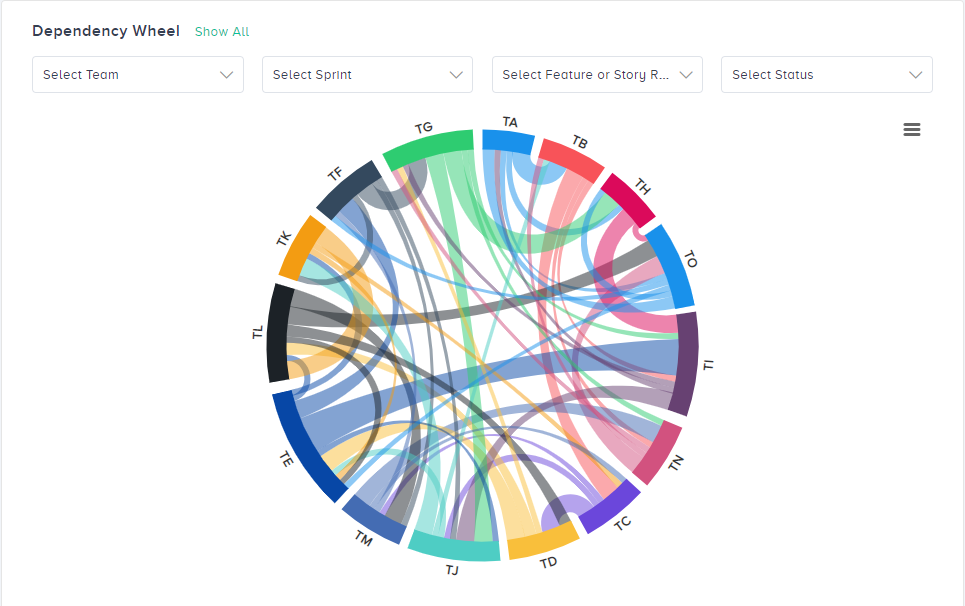
Visually pleasing and extremely powerful, the dependency wheel summarizes all the dependencies that you have created among teams on the Kendis board into one dynamic solution.
The names of the teams are listed on the boundary of the wheel diagram. The teams are differentiated with the colors that you have set while creating the teams. All these teams on the wheel are clickable.
There is a mesh of lines that represent the dependencies. These lines are outgoing from a team or incoming to them.
The width of each line is directly proportional to the number of dependency lines which means that the greater the number of dependencies, the thicker the line on the dependency wheel will be.
What Does Hovering On The Line Show?
Whenever you hover on to a line, it will show the source and target of where the dependency line is being made along with the total number of dependencies it has.
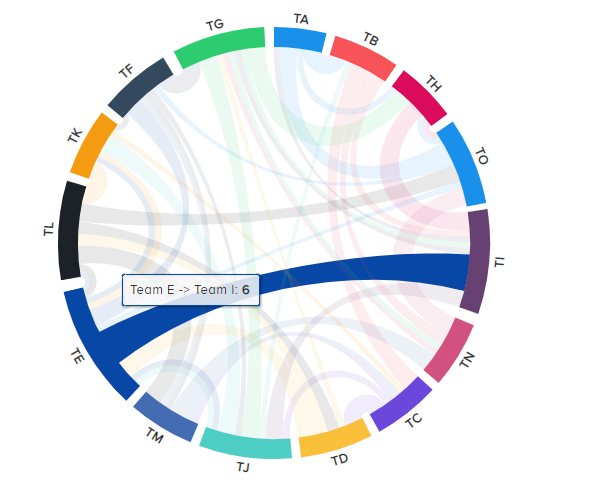
How Do You Know The Total Number Of Dependencies?
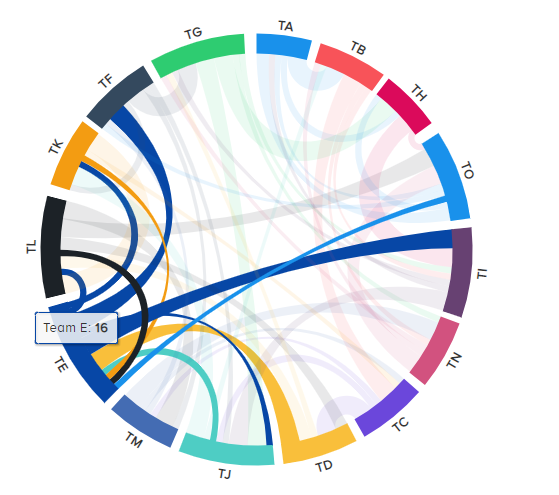
Once you hover on any team, a tooltip will appear that will show the total number of dependencies that exist for your selected team with other teams. When viewing the dependencies for your team, only the lines that exist for that team will be highlighted while the rest of the lines would become opaque.
How Do You Know If a Dependency is Outbound or Inbound?
When you hover over a team and you see the same colored lines emanating from your selected team to other teams, those are considered outbound dependencies from your selected team.
Inbound dependencies are any different colored lines from other teams that are joining into your selected team.
Using Filters
The filters for this dependency wheel will allow you to know exactly where a dependency is being created. Choose from 4 types of filters:
- 1. Select Team: Choose one or more teams from the drop down to view their dependencies.
- 2. Select Sprint: Choose one or more sprints from the drop down to view their dependencies
- 3. Feature Relationship: This drop down will allow you to select the dependencies between:
- a. Feature to Feature: Dependencies between parent to parent items
- b. Feature to Story: Dependencies between parent to child items
- c. Story to Feature: Dependencies between child to parent items
- d. Story to Story: Dependencies between child to child items
- 4. Status: This drop down will allow you to select Open or Resolved Dependencies.
Export
The dependency wheel can be exported in order to be shared with anyone within or out of the organization. This can be done in one of the four file formats which are jpeg, png, svg or pdf.
Finally…
One of the main purposes for introducing the dependency wheel is to identify teams that have strong correlation between them. Teams may already be structured by components, geography, or even historical reasons. However, if they need to be strongly dependent on other teams in order to bring true value, it may be worth exploring or reexamining the makeup of your current teams. After all, the less handoffs and dependencies between teams, the better!
About Kendis
Kendis is a leading solution for Distributed PI Planning. It is a new way to plan and manage your dependencies, risks, and objectives. Get actionable insights into your program increment’s progress and scope changes.
Try out 10 days free trial or book a demo with our product expert.
Kendis is a digital solution for PI, Tribe, and Big room Planning that works on top of Jira and Azure Boards.